Fit Script Generator¶
Interface Overview¶
This interface is used to generate a python script used for sequential or simultaneous fitting. The interface allows you to select specific domains of a workspace, and choose different fit ranges for each domain. For simultaneous fitting, the interface allows you to choose different fit functions for different domains. It also allows great flexibility when setting a Global tie. See the usage examples below for a full explanation of how to use this interface.
Interface Options¶
Remove Domains Removes the selected domains from the domain data table.
Add Domains Choose workspace domains to load into the domain data table.
Domain Data Table
Displays the loaded workspace domain data and their corresponding fit range. The fit ranges can be different for each domain, and
can be edited by double clicking the StartX or EndX cell. The Function Index corresponding to each domain is displayed when
Simultaneous fitting mode is selected.
Apply function changes to
There are several changes you can make to the selected fit function such as adding or removing a fit function, changing the value of
a parameter, tying a parameter or constraining a parameter. These changes can be applied to all the domains in the Domain Data Table
if All Domains is selected, or only to the domains with highlighted rows if Selected Domains is selected.
Function Browser The Function Browser allows you to add or remove fit functions and adjust their parameters and attributes. It also allows you to add Fixes, Ties and Constraints. The Function Index corresponding to a specific domain is displayed at the top of the Function Browser when in Simultaneous fitting mode.
Fitting Mode Determines whether to generate a python script for Sequential or Simultaneous fitting.
Generate Script to File The data selected in the Fit Script Generator is used to generate a python script, which is then saved to a file.
Generate Script to Clipboard The data selected in the Fit Script Generator is used to generate a python script, which is then copied to the clipboard. Paste this into a python script editor window.
Concepts¶
Domain This refers to a set of X, Y and error data at a specific index of a MatrixWorkspace.
Function Index Different domains can have the same function, and therefore have identically named parameters. A Function Index is used to differentiate between these identically named parameters by specifying the exact location of a parameter. For example if you are performing a simultaneous fit with two domains each containing a FlatBackground, the first domain will have a Function Index of f0. while the second domain has a Function Index of f1.. There are therefore two parameters, f0.A0 and f1.A0.
Attribute An attribute is a property of a function which doesn’t change during fitting.
Parameter A parameter is a decimal value property of a function which will change during fitting. It has an error.
Fix A Fix is where a parameters value is forced to stay the same during a fit. It is a type of Tie.
Constraint A Constraint is where a parameters value is forced to stay within a defined region during a fit.
Tie A Tie is where a parameters value is set to be equal to the value of another parameter, or an expression, during a fit.
Sequential Fitting Concepts¶
During a Sequential fit, each domain is fitted one after another. The parameter values at the end of a domain fit are passed to the next domain fit to be used as the initial parameter values.
Local Tie A local tie is when you tie a parameter to another parameter which is in the same domain. This can be done for both sequential and simultaneous fitting.
Simultaneous Fitting Concepts¶
During a Simultaneous fit, each domain is fitted concurrently. This allows you to tie a parameter to another parameter in a different domain.
Global Tie A global tie is when you tie a parameter to another parameter which is in a different domain. This can only be done for simultaneous fitting.
Global Parameter A global parameter is a type of global tie. This is where each domain contains the same parameter, and it is ‘shared’ by each domain during a simultaneous fit.
Usage Example setup¶
The following usage examples require some initial setup:
Download the ISIS Sample data set, available here.
Open the Manage User Directories dialog. Add the location of the ISIS Sample data set to the search path.
Usage Example for Sequential Fitting¶
Run the following script to load some Indirect Inelastic reduced data
from mantid.simpleapi import *
Load(Filename=r'irs26176_graphite002_red.nxs', OutputWorkspace='irs26176_red')
Open the Fit Script Generator interface.
Click
Add Domainsand select the ‘irs26176_red’ workspace.In the
Workspace Indicesfield enter ‘0-3’.Click
Addand theClose.Right click on the
Function Browserand add aLorentzianfunction.Add a second
Lorentzianfunction in the same way.Change the
Amplitudeparameter values to 1.5Make sure the
Fitting Modeis SequentialClick
Generate Script to Clipboard, and then paste into an empty python script window.Run the script and you will see the results of a sequential fit.
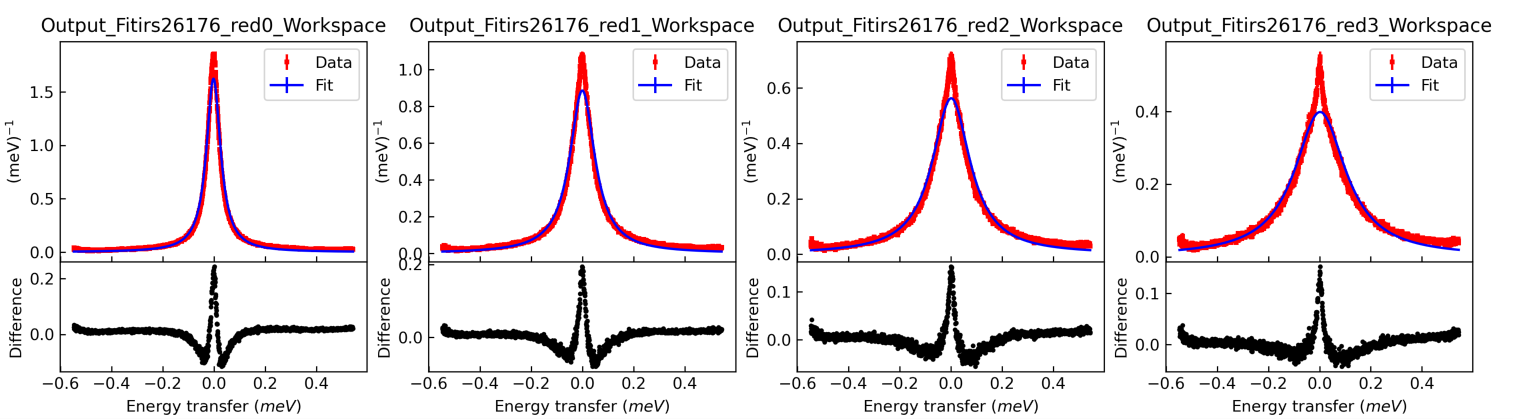
Usage Example for Simultaneous Fitting¶
Run the following script to load some Indirect Inelastic reduced data. This will add a background to the first spectrum.
import numpy as np
from mantid.simpleapi import *
irs26176_red = Load(Filename=r'irs26176_graphite002_red.nxs')
# Create a background workspace
y_values = np.zeros(len(irs26176_red.dataY(0)) * irs26176_red.getNumberHistograms())
y_values[:len(irs26176_red.dataY(0))] = 1.0
background = CreateWorkspace(DataX=irs26176_red.dataX(0), DataY=y_values, NSpec=irs26176_red.getNumberHistograms(), UnitX='DeltaE', Distribution=True, ParentWorkspace='irs26176_red')
# Add the background
Plus(LHSWorkspace=irs26176_red, RHSWorkspace='background', OutputWorkspace='irs26176_red')
Open the Fit Script Generator interface.
Click
Add Domainsand select the ‘irs26176_red’ workspace.In the
Workspace Indicesfield enter ‘0-3’.Click
Addand theClose.Change the
Fitting Modeto Simultaneous.Change
All DomainstoSelected Domains, and then select the top domain in the table.Right click on the Function Browser and add a
FlatBackground. This will only add this function to the selected domain. Selecting the other table rows will show they do not have any fit functions yet.Change the ‘A0’ parameter in the
FlatBackgroundto a value of 1.0, and ‘Fix’ it by right clicking on the parameter.Change
Selected Domainsback toAll Domains.Right click on the Function Browser and add a
Lorentzian. This will add theLorentzianfunction to all of the domains.Add another
Lorentzianso there are two in each of the domains.Change the
Amplitudeparameter values in each of the domains to 1.5.Select any table row that isn’t the first domain table row.
Select the first Peak Centre parameter, right click and add a tie to
f0.f1.PeakCentre. This is a global tie.Click
Generate Script to Clipboard, and then paste into an empty python script window.Run the script and you will see the results of a simultaneous fit. Notice the background in the first spectrum has been accounted for.
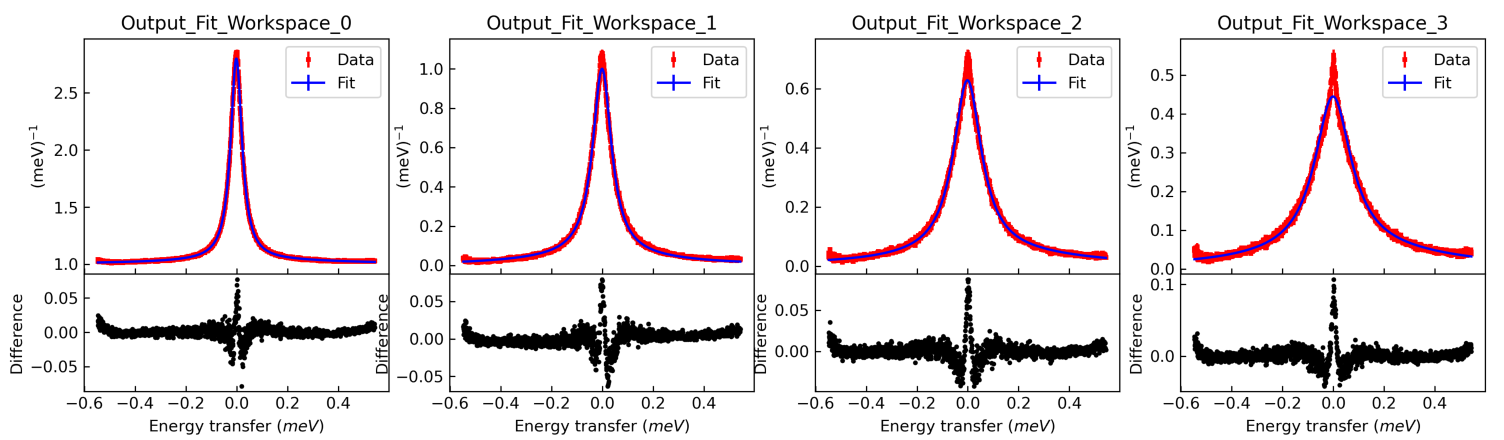
Categories: Interfaces | General