Displaying And Navigating¶
Opening the Instrument View¶
To see the Instrument View
Load a data set, such as MUSR00015189
As this is a WorkspaceGroup, reveal the contained workspaces by clicking on the small triangle
Right-click on the workspace named MUSR0001589_1 in the Workspaces Toolbox and select “Show Instrument”
Different projections¶
There are two ways to display the instrument geometry: the Full 3D view and an “unwrapped” view. An “unwrapped” view shows a projection of the instrument onto a surface (a cylinder or a sphere) unfolded onto the screen. Use this drop-down menu to select the type of the projection
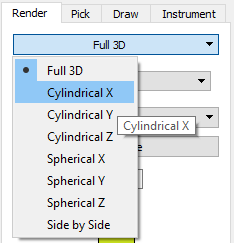
Here is an example of how an instrument may look in different views:
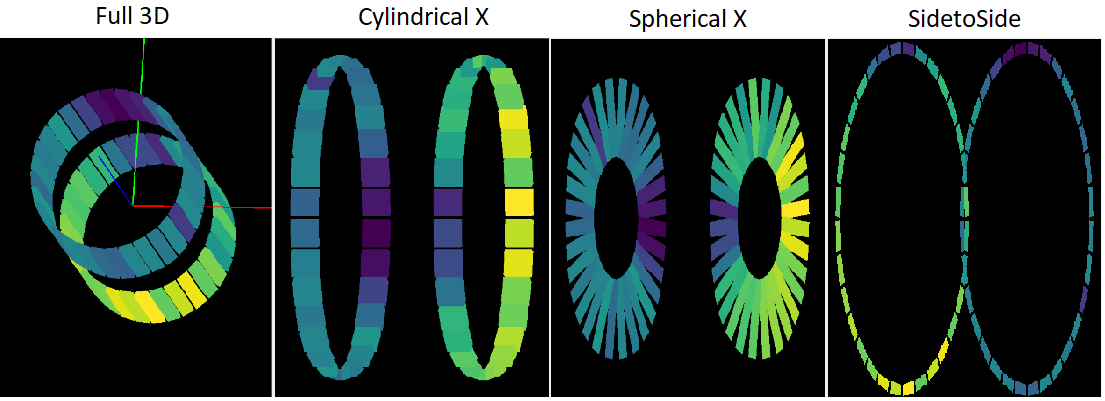
Settings¶
Some aspects of the instrument appearance in the view can be set from the Display Settings drop-down menu.
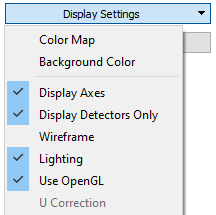
Navigating in 3D¶
In the 3D view:
The X axis is red.
The Y axis is green.
The Z axis is blue.
In most cases, the Z axis is the direction of the incident beam, but not for every instrument!
Rotate the instrument by left-clicking and dragging.
Pan the view by right-clicking and dragging.
Zoom in and out by scrolling or holding down the middle button and dragging up and down.
Zooming in 2D¶
In an unwrapped view (such as cylindrical) to zoom in select an area by left-clicking and dragging.
Right click to zoom out.