User Function Dialog¶
The User Function dialog helps in editing the Formula attribute of
UserFunction.
It offers a list of functions that can be used, helps to resolve parameter name clashes,
allows to save frequently used formulas.
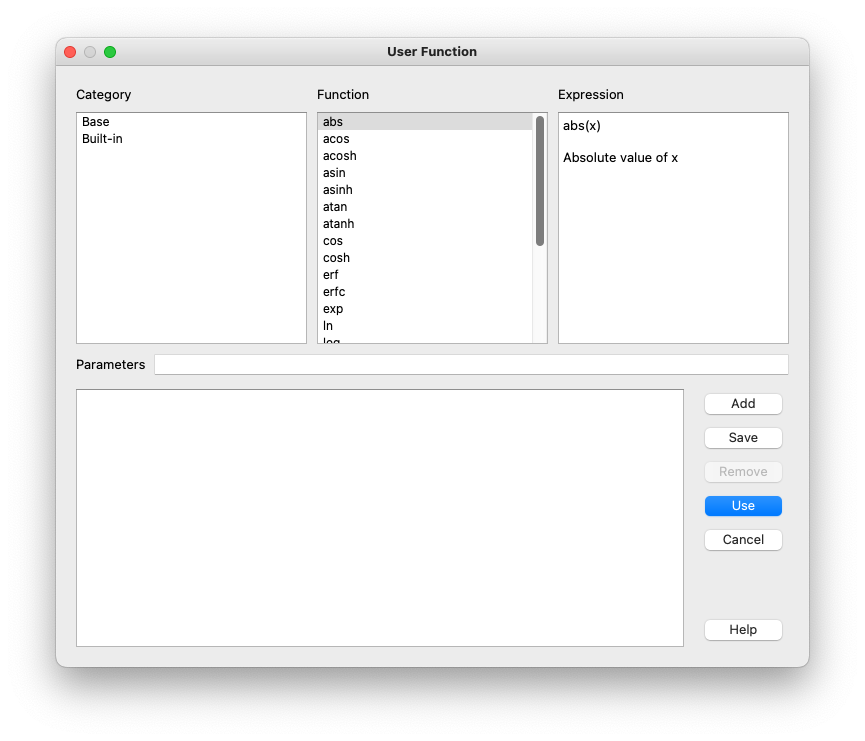
The upper half of the dialog provides access to the built-in and saved custom functions.
There are three text panels there.
The Category panel contains a list of categories the functions are divided into.
Clicking on a category shows names of all functions in this category in the next “Functions” panel.
The next panel Expression displays the mathematical expression for a selected function along with a brief annotation.
The lower half of the dialog contains a multi-line text editor for typing in and editing the formula. The formula must be a valid muParser expression and a function of single argument x. Any other variable is treated as a parameter. The parameters are automatically extracted from the formula and displayed in read-only text field “Parameters”.
Button Add inserts the function selected in Functions list to the formula at the current caret position.
This is most useful to load a previously saved formula.
If a saved formula is used in a larger expression parameter name clashes are possible.
In this case a dialog will pop up offering to rename the parameters of the new expression.
There are three options:
leave the names as they are,
add an index or
rename manually in “New name” column.
The finished formula can be saved for re-use by clicking the Save button.
A dialog will pop up and offer to select the category, define a name and description for the saved function.
After saving the function will be available for the Add button.
The Remove button allows to remove a previously saved formula.
After editing is finished click Use button to use the expression in UserFunction.