Much of Mantid can be scripted using Python. There are currently three ways of running Mantid related Python code:
Using algorithms in Python is like calling ordinary Python functions. The input properties of an algorithm become the function’s arguments and the output properties the return values.
MantidPlot imports all algorithms for you but if you run a script from a command-line Python interpreter you will require:
from mantid.simpleapi import *
at the top of your script to access the functions.
The first step when working with Mantid is usually to load some data. This can be done using the general-purpose LoadAndMerge v1 algorithm:
run = LoadAndMerge('ILL/D17/317370.nxs')
The loaded workspace is assigned to the run variable and appears under the same name in the workspace list.
As other Python functions, Mantid algorithms can be called using so called positional arguments:
converted = ConvertUnits(run, 'TOF', 'Elastic')
The order of the arguments corresponds to the order of the input properties in algorithms’ documentation.
Python allows you to explicitly state which value is assigned to which argument. These are called named arguments:
converted = ConvertUnits(InputWorkspace=run, Target='TOF', EMode='Elastic')
This style is preferred since it improves code readability.
If there is a single output property, it is returned as is. However, if there are multiple output properties, a named tuple is returned:
# This algorithm has two output properties: OutputWorkspace and NumberOfFailures
result = MedianDetectorTest(run)
# Accessing the outputs in the named tuple:
histogramCount = result.OutputWorkspace.getNumberHistograms()
failedDetectorCount = result.NumberOfFailures
print('Number of bad detectors: {}'.format(failedDetectorCount))
Almost all Mantid algorithms have an OutputWorkspace property. In the examples above this workspace was assigned to a Python variable directly. It is possible to add output workspaces to the workspace list without assigning them to variables:
# Explicitly use the name parameter
LoadAndMerge('ILL/D17/317370.nxs', OutputWorkspace='run')
If an output workspace property is marked as Optional, you may have to use the above syntax to make the algorithm to generate the output.
The workspace list in MantidPlot holds all workspaces in Analysis Data Service. The workspaces can be assigned to Python variables:
run = mtd['317370']
It is possible to import all workspaces at once:
mtd.importAll()
# If there were workspaces named 'run' and 'reference'
normalized = Divide(run, reference)
The actual data within the workspaces, if they are MatrixWorkspaces, can be accessed as numpy arrays in Python. Read only access:
# 'run' is assigned to a MatrixWorkspace
# We want to access the first histogram
workspaceIndex = 0
xs = run.readX(workspaceIndex) # Bin edges or 'points'
ys = run.readY(workspaceIndex) # Counts etc.
es = run.readE(workspaceIndex) # Errors.
# xs, ys and es are 1D numpy arrays.
first = xs[0]
last = xs[-1]
print('X range: {}'.format(last - first))
If mutable access is desired instead, you can use writable wrappers:
import math
xs = run.dataX(23)
ys = run.dataY(23)
es = run.dataE(23)
# Scale all values
ys *= 0.99
es *= 0.99
# Set individual
ys[13] = 2018.
es[13] = math.sqrt(2018.)
The entire X, Y and E data can be accessed as 2D numpy arrays:
xs = run.extractX()
ys = run.extractY()
es = run.extractE()
print(ys.ndim)
print(xs.shape)
print(ys.shape)
Access to metadata such as sample logs is possible:
# Read-only
logs = run.run()
print(logs.getProperty('sample.temperature').value)
# For writable access, use mutableRun
logs = run.mutableRun()
replace = True
logs.addProperty('sample.pressure', 23., replace)
Every Mantid workspace has a history associated with it. The history stores all of the information regarding the creation of the specified workspace, i.e. algorithms and their properties. This information can be used to generate a Python script to rerun the algorithms that created that workspace.
To view the history of a workspace in MantidPlot, right click on the entry withing the workspace list and select Show History. A window detailing the history will appear.
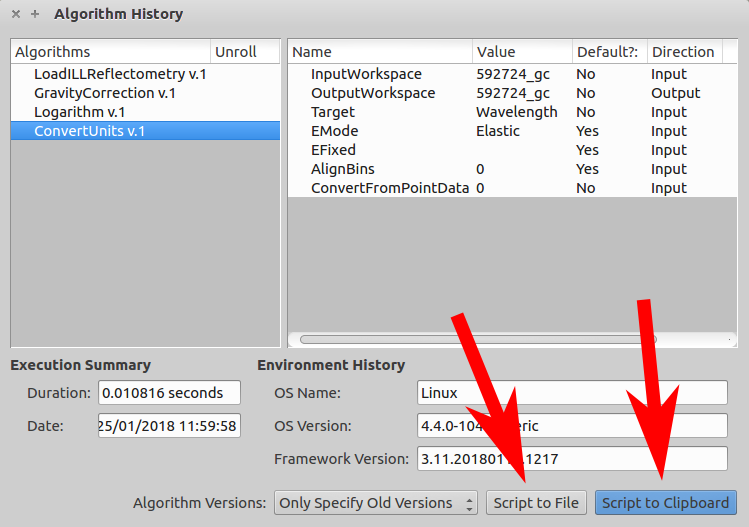
The two buttons, Script to File and Script to Clipboard allow you to save the corresponding Python script to a file or to the operating system’s clipboard from where you can paste it to, for example, MantidPlot’s Script Window. The resulting script from the above history would look like this:
LoadILLReflectometry(Filename='/net4/serdon/illdata/171/figaro/internalUse/rawdata/592724.nxs', OutputWorkspace='592724', XUnit='TimeOfFlight')
GravityCorrection(InputWorkspace='592724', OutputWorkspace='592724_gc', FirstSlitName='slit3')
Logarithm(InputWorkspace='592724_gc', OutputWorkspace='592724_gc')
ConvertUnits(InputWorkspace='592724_gc', OutputWorkspace='592724_gc', Target='Wavelength', ConvertFromPointData=False)
It is possible to add new algorithms to Mantid using Python. Those who are interested should check the Extending Mantid With Python tutorial.