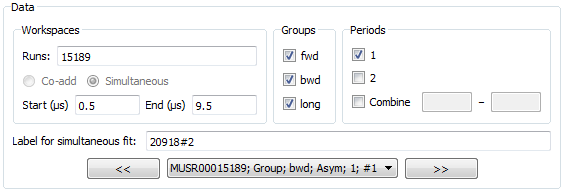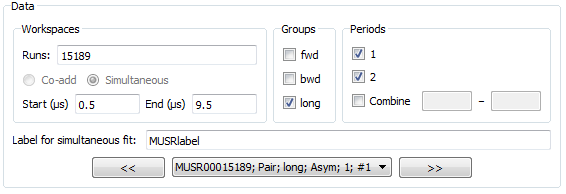Table of Contents
These are unscripted tests for the Muon Analysis interface. The tests here in group 2 are concerned with the different types of fits possible through the Data Analysis tab. In each test, the fit should succeed without a crash - the results will be tested later, in test group 3.
The master testing guide is located at Muon Analysis Unscripted Testing.
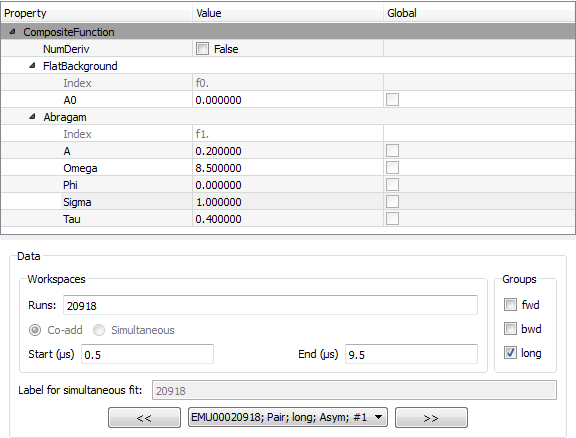
The data used so far is single period, so here we will use MUSR data from the unit test data.