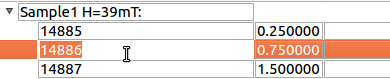Major usability improvements have been added to the interface in this release. There are general layout improvements as well as new functionality for:
- keyboard navigation;
- input validation; and
- pre-processing and stitching transmission runs.
The rest of this section describes the changes in more detail.
Significant under-the-hood changes have also taken place to update the interface to modern design and engineering standards, resulting in a much more stable, extensible interface.
- Tabs are now grouped inside “Batches” rather than having separate “Groups” within each tab. This makes it easier to see which settings will be used for the current reduction.
- Any number of Batches is now supported - batches can be added using the Batch menu, or removed by clicking the X on the tab.
- The Settings tab has been split into two separate tabs for Experiment and Instrument Settings.
- Default values for the Experiment and Instrument Settings tabs are automatically populated for the selected instrument.
- There are now separate input boxes for the first and second transmission runs.
- Multiple runs can be specified for each transmission input - these will be summed prior to reduction. Multiple values are entered as a comma-separated list, similarly to the Run(s) column.
- Specific spectra (i.e. processing instructions) can be specified for the transmission runs on the Experiment Settings tab. If none are specified then the same spectra will be used as for the input runs.
- A new Transmission stitch params input allows you to stitch parameters specifically for the transmission runs rather than using the same parameters as for the output IvsQ workspaces.
- A new Scale RHS transmission workspace check box allows you to control which workspace is scaled when stitching transmission runs.
Additional keyboard shortcuts have been added to aid navigation/editing in the runs table.
| Shortcut |
Action |
|---|
| F2 |
Edit the current cell |
| Esc |
Cancel editing |
| Tab |
Next cell |
| Shift-Tab |
Previous cell |
| Enter |
Edit the next row / append a new row |
| Ctrl-I |
Insert child row |
| Ctrl-X |
Cut |
| Ctrl-C |
Copy |
| Ctrl-V |
Paste |
| Delete |
Delete the selected rows/groups |
| Up/Down |
Select next/previous row |
| Shift-Up/Shift-Down |
Extend selection to next/previous row |
| Ctrl-A |
Select all |
- Additional highlighting has been added for rows and groups in the table to indicate which row is currently processing (yellow) and rows that are invalid and will be ignored (grey).
- A row or group’s state is reset if its final output workspace(s) have been deleted
- Renamed workspaces now remain associated with the correct row/group in the table, so they can still be plotted
- Q min, Q max and dQ/Q are greyed out when they have been populated from the algorithm outputs so that you can easily distinguish between inputs and outputs
- Input validation is more intuitive - invalid values are highlighted with a red background, or, in the table, cells with an invalid value are marked with a red star
- The progress bar is more accurate, and remembers previous progress when you pause and restart processing.
- Processing in event mode is now done asynchronously, so it no longer locks up MantidPlot.
 button has been added, which allows filling all selected cells below the highest selected cell, in the column that is selected.
button has been added, which allows filling all selected cells below the highest selected cell, in the column that is selected.