Table of Contents
The ISIS Reflectometry interface is now available in MantidWorkbench, as well as MantidPlot. See the workbench documentation for more details and the workbench release notes to see what else is included in this version.
Major usability improvements have been added to the interface in this release. There are general layout improvements as well as new functionality for:
The rest of this section describes the changes in more detail.
Significant under-the-hood changes have also taken place to update the interface to modern design and engineering standards, resulting in a much more stable, extensible interface.
processing instructions) can be specified for the transmission runs on the Experiment Settings tab. If none are specified then the same spectra will be used as for the input runs.Transmission stitch params input allows you to stitch parameters specifically for the transmission runs rather than using the same parameters as for the output IvsQ workspaces.Scale RHS transmission workspace check box allows you to control which workspace is scaled when stitching transmission runs. button has been added, which allows filling all selected cells below the highest selected cell, in the column that is selected.
button has been added, which allows filling all selected cells below the highest selected cell, in the column that is selected.
The new toolbar icons and filter box
Additional keyboard shortcuts have been added to aid navigation/editing in the runs table.
| Shortcut | Action |
|---|---|
F2 |
Edit the current cell |
Esc |
Cancel editing |
Tab |
Next cell |
Shift-Tab |
Previous cell |
Enter |
Edit the next row / append a new row |
Ctrl-I |
Insert child row |
Ctrl-X |
Cut |
Ctrl-C |
Copy |
Ctrl-V |
Paste |
Delete |
Delete the selected rows/groups |
Up/Down |
Select next/previous row |
Shift-Up/Shift-Down |
Extend selection to next/previous row |
Ctrl-A |
Select all |
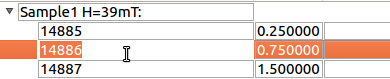
Editing the Runs table
The following bugs have been fixed since the last release:
Generate Notebook checkbox has been removed as this was not used and not useful in its current state.