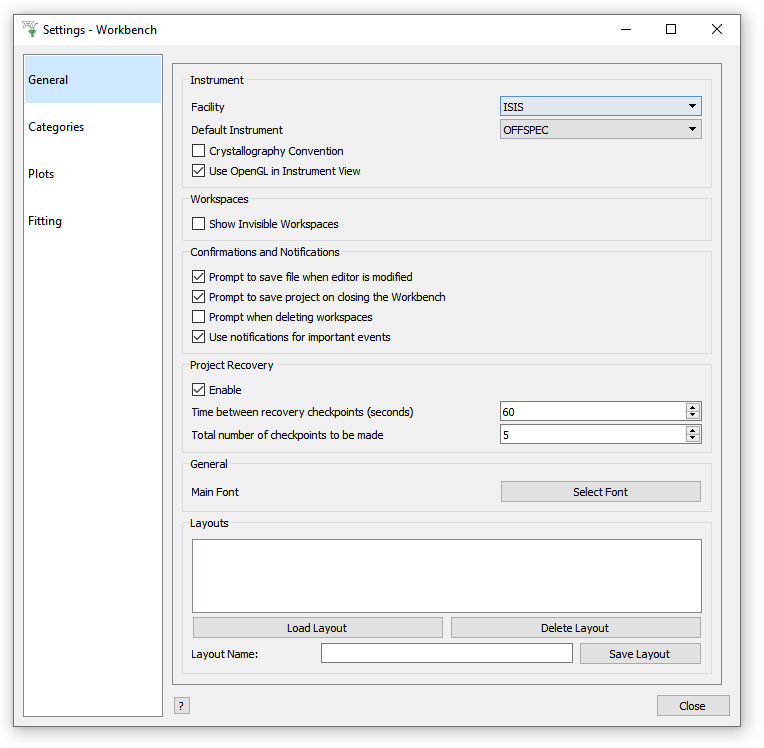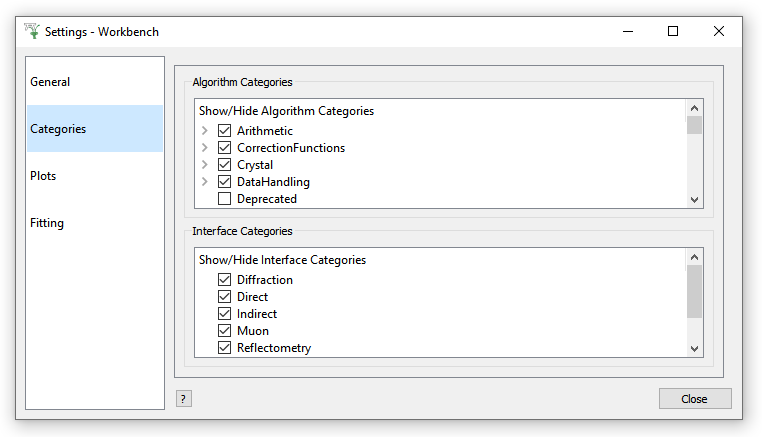Settings
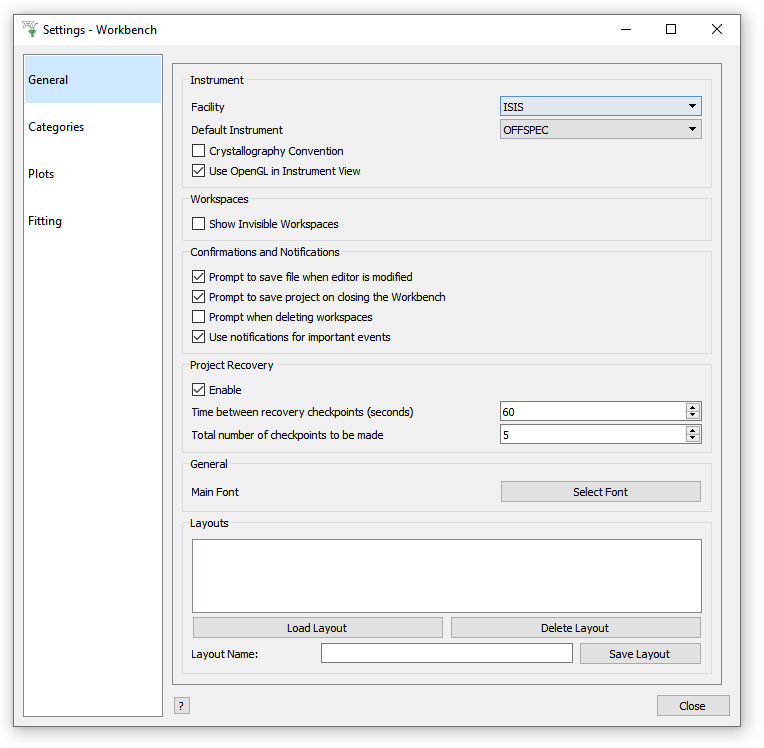
The settings menu in workbench can be used to change your personal user defaults
and modify some of the functionality of workbench.
General
- Facility and Default Instrument: These settings control the default settings used
for Mantid interfaces that require a facility or instrument. This can be set outside
of settings by changing the instrument in other interfaces, such as
Muon Analysis 2.
- Workspaces: This controls the visibility of workspaces whose names begin with
__.
- Confirmations and Notifications: These settings enable and disable confirmation boxes to save scripts
and projects and error notifications.
- Project Recovery: These settings enable project recovery in case of a crash (recommended).
- Main Font: Edit the font type and size used for all of Workbench, except for the script editor and messages box.
- Layouts: You can save and load layouts from this area. Save layout will save the current
arrangement of widgets in the main window that can be loaded using load layout.
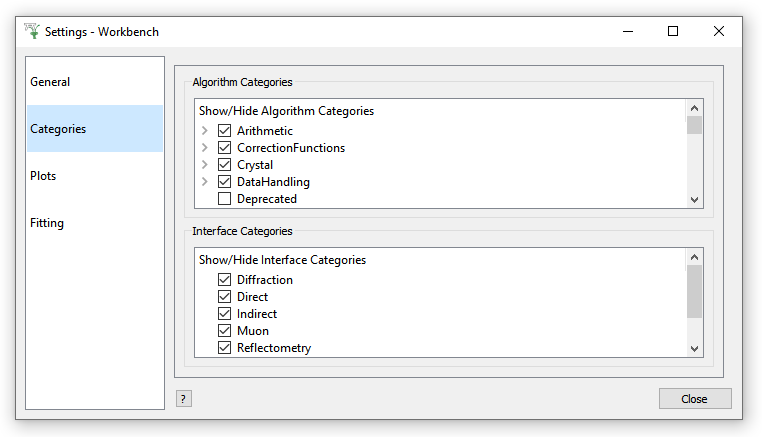
Categories
- Choose which Algorithm categories to show in the Algorithm Toolbox.
- Choose which Interface categories to show in the Interfaces menu.

Plots
- General: Choose whether to plot workspaces normalised by their bin width, whether to show their title, and whether to show minor ticks and gridlines.
- Axes: Should the Axes on plots be linear or logarithmic?
- Line: Choose a line style and width.
- Marker: Choose a default marker for plots, such as ‘point’.
- Error Bars: Control the error bars, such as by setting Capsize > 0, or displaying the Error Every 5 data points.
- Legend: Set the default location for legends in plots.
- Images: Set the default colormap for image plots.
For more information, see Formatting Plots with the User Interface
There are even a few Fitting options you can set, such as your Default peak / background function.
Fitting
- Set your own default background and peak functions
- Control the initial FindPeaks values