\(\renewcommand\AA{\unicode{x212B}}\)
Table of Contents
When launched, the Muon Analysis GUI defaults to the Home tab. This tab allows:
To load a file either: Browse or Load Current Run or simply type a run number (assuming you have defined the directory(ies) in which your files are stored) When typing a run number, or using the ‘Load Current Run’ option, first select the desired instrument from the dropdown list.
To demonstrate: 1. Select ‘MUSR’ in the instrument drop-down menu 2. Type run number ‘24563’ in the Loading section and press enter, note this can only be done if the correct reference material folder was selected in Getting Started. This process shown in Figure 16.
NB the plot’s appearance will vary based on the Time axis and Rebin data values as described later in this section and Other Mantid Functions and Basic Data Manipulation
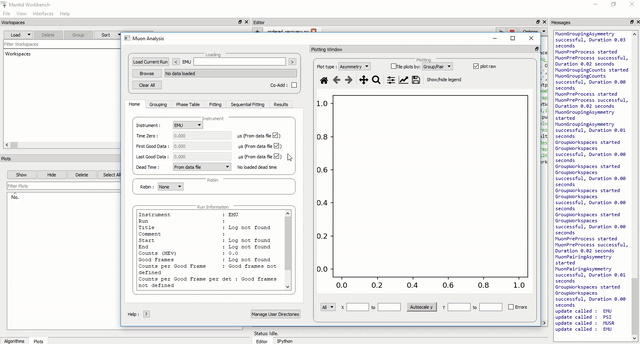
Figure 16: How to load a workspace in the Muon Analysis GUI.
Regardless of the data input method used, the ‘Time Zero’ (\({\mu s}\)), ‘First Good Data’ (\({\mu s}\)) and ‘Last Good Data’ (\({\mu s}\)) values are automatically updated. These values have been determined by the instrument scientist during instrument calibration periods, and are stored in the header block of the raw .nxs data files, which are saved once a measurement is finished. Once a data file has been successfully read, a new plot window like the one shown in Fig. 2(b) will appear.
NB: when browsing for files multiple files such as `15190,15193` or a string like `15190-3` can be selected (the latter would load runs from `15190` to `15193`). The selected files will each be loaded into a different workspace.
Data can be re-binned via the home tab by using the Rebin section. The options are None for no binning, Fixed to use a given value (entered in the`Steps` box to the right) or Variable, for binning with various steps. When entering values in the Steps box, do so as for parameters in the Rebin algorithm.
For example, to set the plot to a fixed bin-width of choice, follow the instructions below
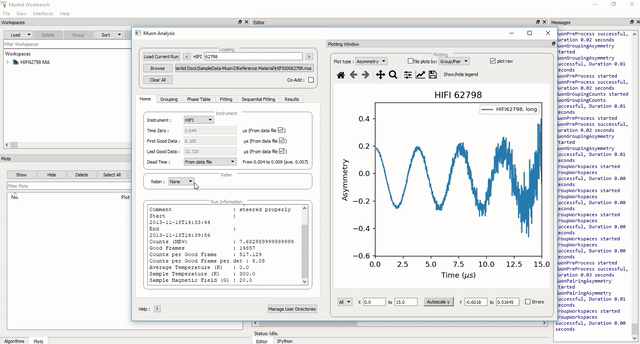
Figure 17: How to re-bin data, in this example from a width of 10 to 20 on the HIFI00062798 dataset.
A summary of each input field in the Home tab, and a description of its function(s) can be found in Muon Analysis (old) under Home.