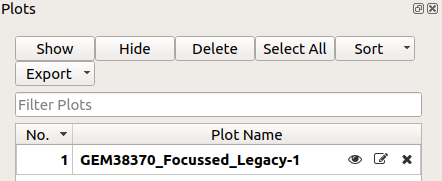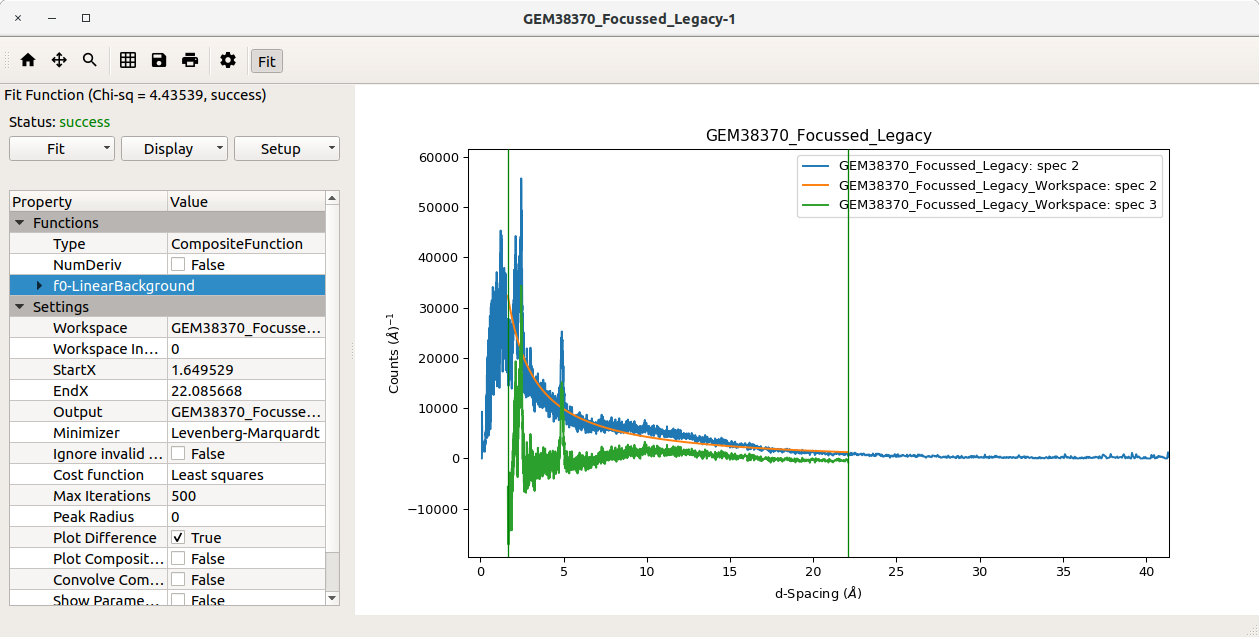\(\renewcommand\AA{\unicode{x212B}}\)
What is new in workbench?

Workbench is a completely new Application that has been crafted to utilise the
Mantid API. Between MantidPlot and Mantid Workbench there are some very
noticeable and key differences. These changes will be beneficial to users and
make it easier for people to use Mantid applications and understand how these
applications work.
- New Additions in Workbench:
- The new Plots Toolbox - This new tool allows users to
work
effectively with lots of plots; manipulating, viewing and more from a
dedicated part of Workbench. This alongside all plots being their open
separate window on all operating systems, having large numbers of plots
has never been easier.
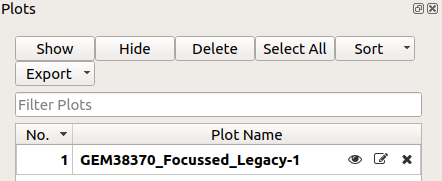
- Simplified settings and main window features - The aim was to make it
easier for users to start using Mantid by removing excess features from
the toolbars and menus.
- No confusion between direct Mantid functionality and QtiPlot
functionality - This is due to removing QtiPlot and building a new GUI
from the ground up to limit confusion.
- Localised window buttons and options - Options and settings that
apply only to certain features are now located within those features:
- Workbench Script Window - The newly integrated script window
comes with an improved UI, allowing easier running, aborting, and
access to further options

- Workbench Plotting via Matplotlib - The new plot window is a
self contained, do it all, window. The toolbar contains all controls to
customise plots and fit curves.

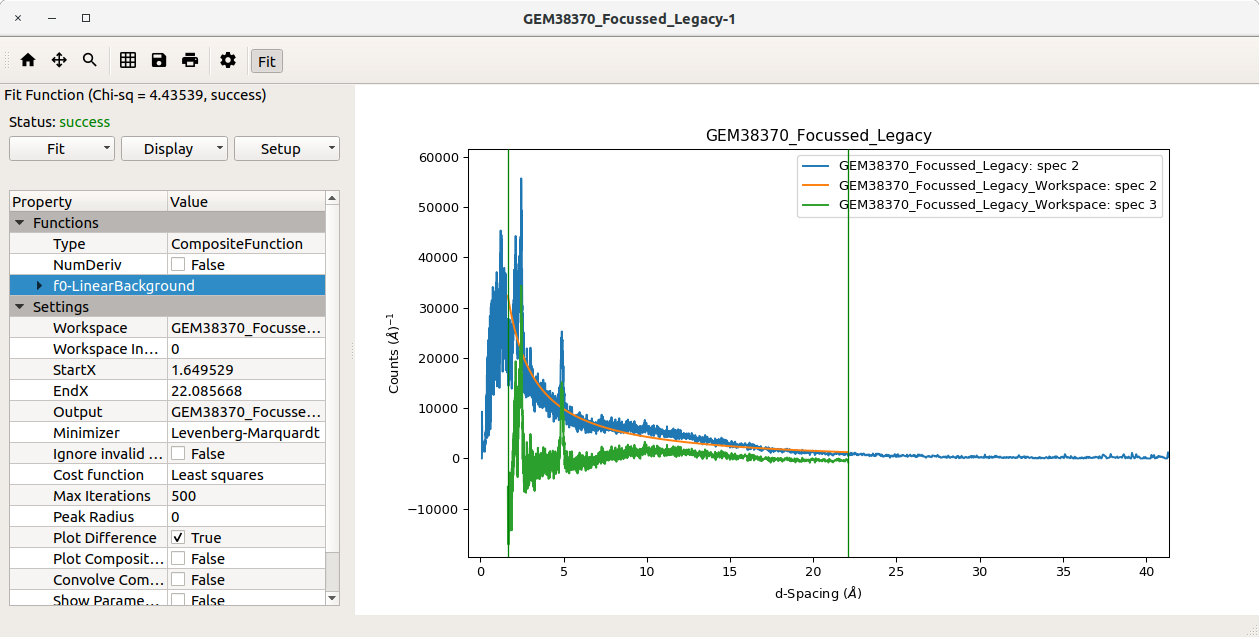
- Much better searching in the Algorithm Toolbox - Previously in
MantidPlot you could only search if you knew the beginning of the algorithm name.
This has now changed to make it easier to search for algorithms, by
allowing users to put in any part of the algorithm name.
- Ability to restore default layout on workbench - Customising your
workspace is common among users and developers alike so with that in mind
it is now easier to undo any changes and reset it to the default using
the “View” menu in the Main window menus, or with the
shortcut
Shift+F10.
- Moved Workspaces and Algorithms toolbox to left side - In most
applications, elements of the GUI similar to the
Workspace Toolbox and Algorithm Toolbox are
usually on the left-hand side of the window.