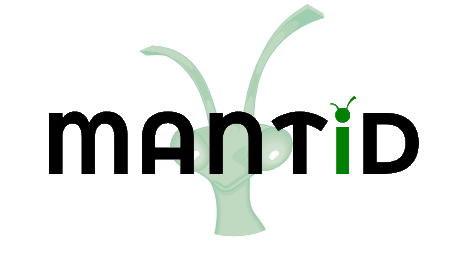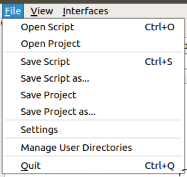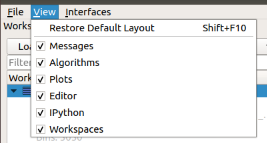Main window menus¶

In Workbench’s main window, you may notice a few options in the upper left hand corner. From here you can access drop down menus that give access to options to do things such as change settings, save scripts and projects, change the layout and more.