\(\renewcommand\AA{\unicode{x212B}}\)
To see the Instrument View
There are two ways to display the instrument geometry: the Full 3D view and an “unwrapped” view. An “unwrapped” view shows a projection of the instrument onto a surface (a cylinder or a sphere) unfolded onto the screen. Use this drop-down menu to select the type of the projection
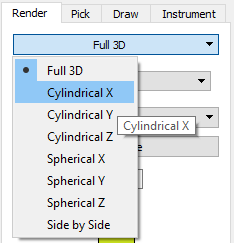
Here is an example of how an instrument may look in different views:
Some aspects of the instrument appearance in the view can be set from the Display Settings drop-down menu.
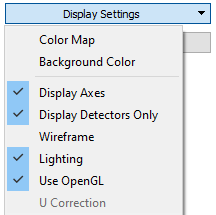
In the 3D view:
In most cases, the Z axis is the direction of the incident beam, but not for every instrument!
Rotate the instrument by left-clicking and dragging.
Pan the view by right-clicking and dragging.
Zoom in and out by scrolling or holding down the middle button and dragging up and down.
In an unwrapped view (such as cylindrical) to zoom in select an area by left-clicking and dragging.
Right click to zoom out.