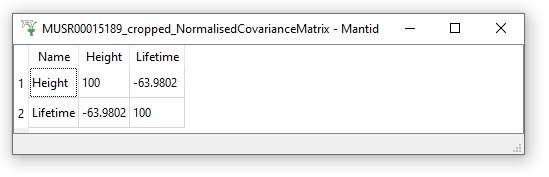\(\renewcommand\AA{\unicode{x212B}}\)
Fitting is iteratively searching for the parameter values that minimise some cost function to obtain the best fit of the model to the data.
In summary the Mantid fitting provides
Here we will cover the basic mantid fitting capabilities.
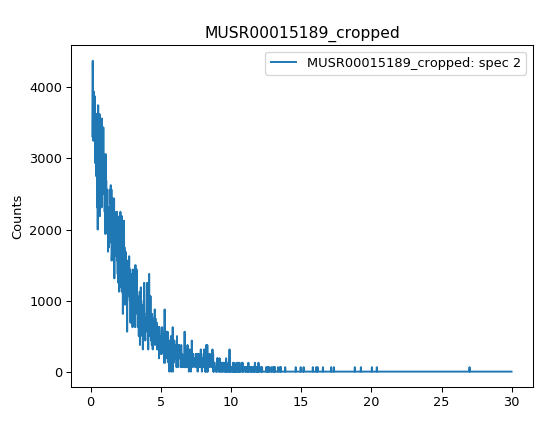

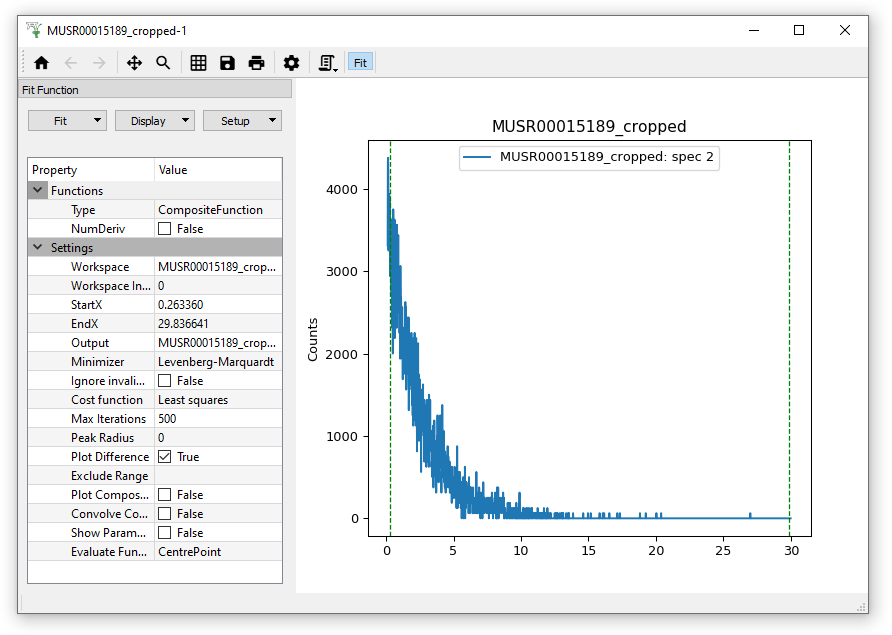
4. Choose ExpDecay and click OK
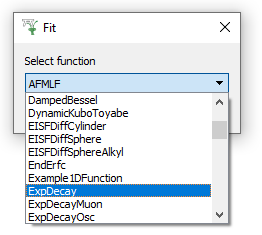
5. Notice how the ExpDecay function has appeared in the Functions list on the Fit Property Browser, and there are pre-set Settings below. For now, just click on the drop-down menu “Fit” and run a normal Fit.
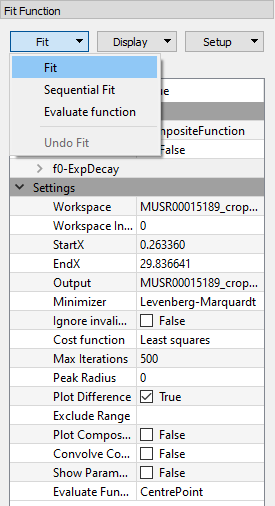
After a successful fit the results can be examined in three ways.
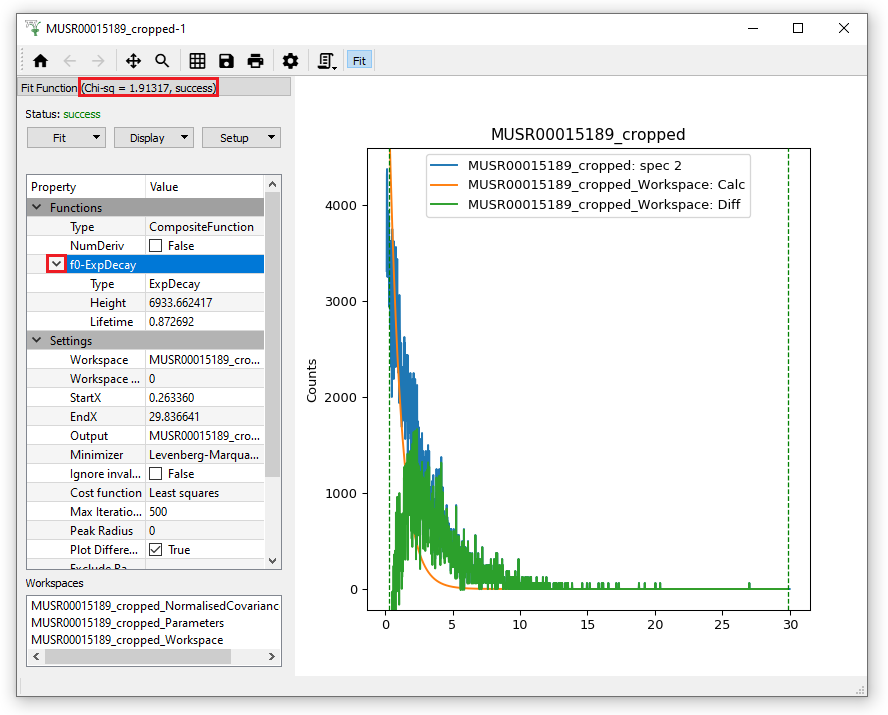
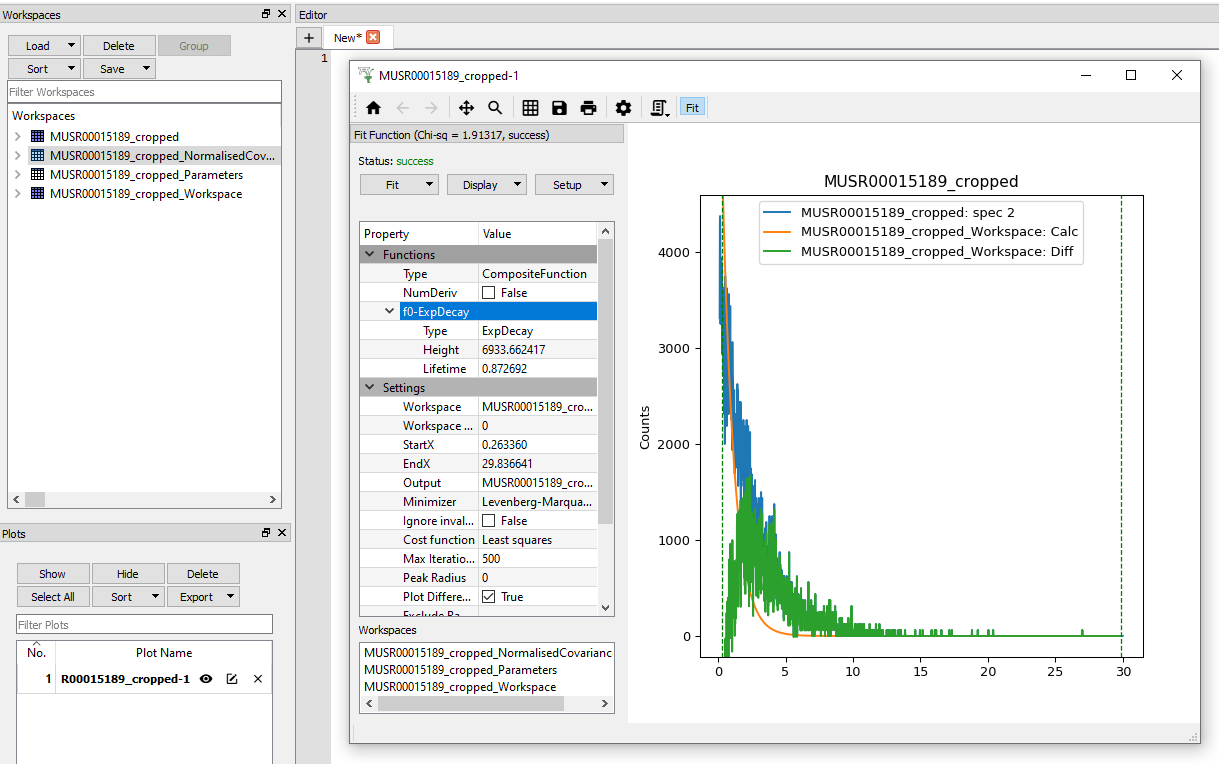
There are three output workspaces:
1. A TableWorkspace with the name suffixed with “_Parameters”. It contains the fitting parameters and their corresponding errors.
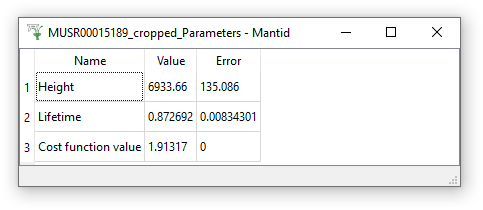
2. A MatrixWorkspace with the name suffixed with “_Workspace”. Its first three spectra are: the original data, the calculated model, and the difference.
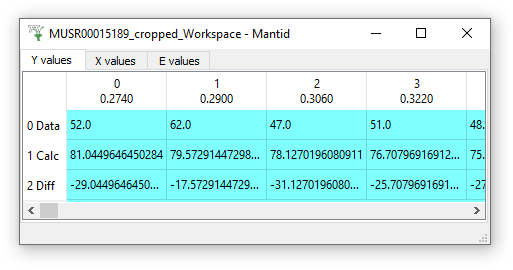
3. Another TableWorkspace with the name suffixed with “_NormalisedCovarianceMatrix”. It contains the variance-covariance matrix normalized to 100.