\(\renewcommand\AA{\unicode{x212B}}\)
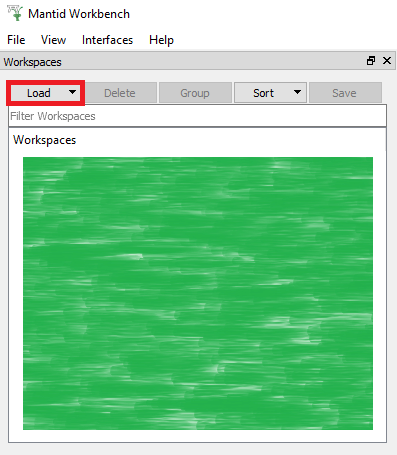
First, let’s use the Workspaces Toolbox to load the dataset MAR11060.raw collected on the ISIS MARI instrument:
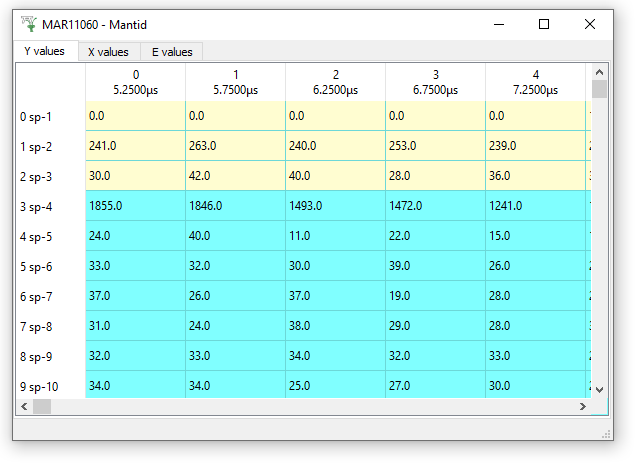
Mantid can load many different data formats. A few examples are:
Different data formats require different loader algorithms. Fortunately, you don’t have to learn how to use all of these
algorithms, in fact, you only need to know one: Load. Whenever you use Load, Mantid determines the format of the file and uses the correct algorithm to read it.
You can load multiple files into Mantid at the same time,
either keeping each workspace separate, or summing the data into a
single workspace. To use the examples below, make sure to add TrainingCourseData and TrainingCourseData\loqdemo in
ManageUserDirectories. Next, click “Load” at the top of the Workspaces Toolbox and in the new Load Dialog
use these example inputs with symbols for the File input:
| Usage | Description | Example |
|---|---|---|
| Input | Result | |
, |
Load a list of runs into a Group of Workspaces | MAR11060,11015 |
+ |
Sum a list of runs into one Workspace. | LOQ74014+74020 |
: |
Load a range of runs into a Group of Workspaces | LOQ74019:74020 |
- |
Sum a range of runs into one Workspace. | LOQ74019-74020 * |
* As these files have different numbers of spectra, you will see the error Left and right sides should contain the same amount of spectra....
For this example please load LOQ74019-74020 with the parameter SpectrumMax = 8.