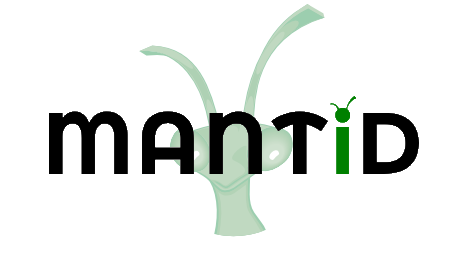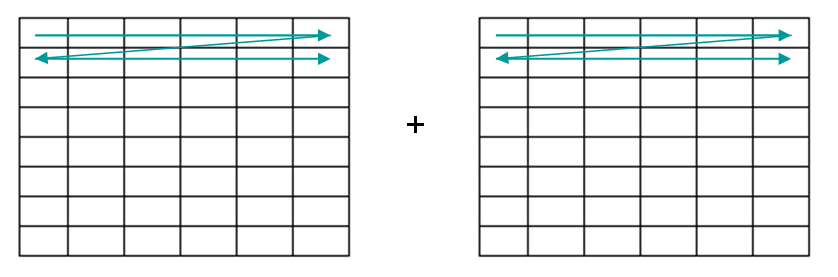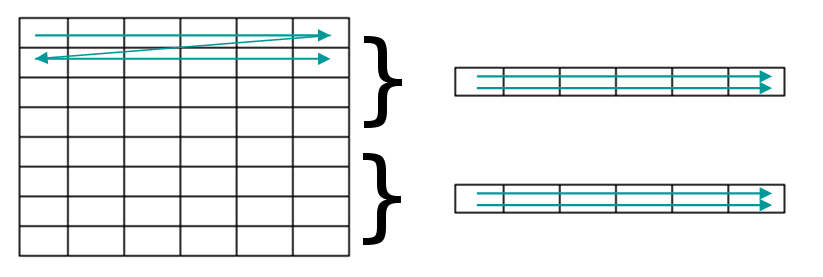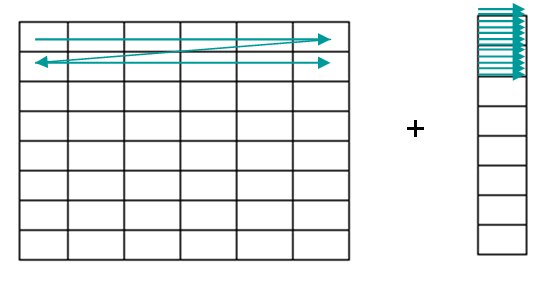\(\renewcommand\AA{\unicode{x212B}}\)
Multiply v1¶
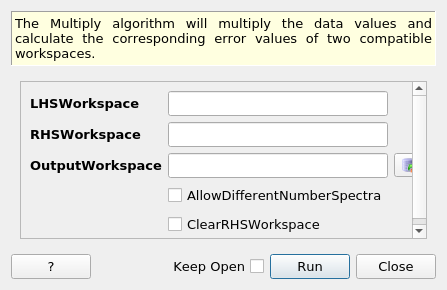
Multiply dialog.¶
Summary¶
The Multiply algorithm will multiply the data values and calculate the corresponding error values of two compatible workspaces.
See Also¶
Properties¶
Name |
Direction |
Type |
Default |
Description |
|---|---|---|---|---|
LHSWorkspace |
Input |
Mandatory |
The name of the input workspace on the left hand side of the operation |
|
RHSWorkspace |
Input |
Mandatory |
The name of the input workspace on the right hand side of the operation |
|
OutputWorkspace |
Output |
Mandatory |
The name to call the output workspace |
|
AllowDifferentNumberSpectra |
Input |
boolean |
False |
Are workspaces with different number of spectra allowed? For example, the LHSWorkspace might have one spectrum per detector, but the RHSWorkspace could have its spectra averaged per bank. If true, then matching between the LHS and RHS spectra is performed (all detectors in a LHS spectrum have to be in the corresponding RHS) in order to apply the RHS spectrum to the LHS. |
ClearRHSWorkspace |
Input |
boolean |
False |
For EventWorkspaces only. This will clear out event lists from the RHS workspace as the binary operation is applied. This can prevent excessive memory use, e.g. when subtracting an EventWorkspace from another: memory use will be approximately constant instead of increasing by 50%. At completion, the RHS workspace will be empty. |
Description¶
OutputWorkspace = LHSWorkspace * RHSWorkspace
The algorithm will perform the * operation on the data and associated errors from any two compatible workspaces. Workspaces are compatible if:
The sizes of the two workspaces are compatible (see below)
If the two workspaces contain Y bins then the values in these must be identical
the units of the axes match
the distribution status/counts units match
For information about how errors are handled and propagated see Error Propagation.
Compatible Sizes¶
Finally a workspace containing a single value is compatible to any workspace, in which case the same value will be multiplied uniformly by every bin in each histogram.
Operations on EventWorkspaces vs Workspace2Ds¶
LHS |
* |
RHS |
= |
Output |
Notes |
|---|---|---|---|---|---|
Workspace2D |
* |
Workspace2D |
= |
Workspace2D |
The number of bins DO need to match for both operands. |
Workspace2D |
* |
EventWorkspace |
= |
Workspace2D |
The histogram representation of the RHS EventWorkspace is used as the right-hand operand. The number of bins DO need to match for both operands. |
EventWorkspace |
* |
EventWorkspace |
= |
EventWorkspace |
The histogram representation of the RHS EventWorkspace is used as the right-hand operand. The number of bins DO NOT need to match for both operands. The output EventWorkspace will use WeightedEvents, where each event’s weight will have been multiplied by the Y value at the corresponding X bin on the RHS. |
EventWorkspace |
* |
Workspace2D |
= |
EventWorkspace |
The histogram representation of the RHS EventWorkspace is used as the right-hand operand. The number of bins DO NOT need to match for both operands. |
EventWorkspace |
* |
WorkspaceSingleValue |
= |
EventWorkspace |
The value (and error) is applied to the weight of every event in the workspace. The output EventWorkspace will use WeightedEvents. If Output–LHS, then the operation is performed in-place and no copying of workspaces is done. |
Usage¶
Example - Multiply as an algorithm
# create histogram workspaces
dataX1 = [0,1,2,3,4,5,6,7,8,9] # or use dataX1=range(0,10)
dataY1 = [0,1,2,3,4,5,6,7,8] # or use dataY1=range(0,9)
dataE1 = [0,1,2,3,4,5,6,7,8] # or use dataE1=range(0,9)
dataX2 = [0,1,2,3,4,5,6,7,8,9] #X-values must be identical
dataY2 = [2,2,2,2,2,2,2,2,2]
dataE2 = [3,3,3,3,3,3,3,3,3]
ws1 = CreateWorkspace(dataX1, dataY1, dataE1)
ws2 = CreateWorkspace(dataX2, dataY2, dataE2)
# perform the algorithm
ws = Multiply(ws1, ws2)
print("The X values are: {}".format(ws.readX(0)))
print("The Y values are: {}".format(ws.readY(0)))
print("The updated Error values are: {}".format(ws.readE(0)))
Output:
The X values are: [ 0. 1. 2. 3. 4. 5. 6. 7. 8. 9.]
The Y values are: [ 0. 2. 4. 6. 8. 10. 12. 14. 16.]
The updated Error values are: [ 0. 3.60555128 7.21110255 10.81665383 14.4222051
18.02775638 21.63330765 25.23885893 28.8444102 ]
Example - Multiply as an operator
# create histogram workspaces
dataX1 = [0,1,2,3,4,5,6,7,8,9] # or use dataX1=range(0,10)
dataY1 = [0,1,2,3,4,5,6,7,8] # or use dataY1=range(0,9)
dataE1 = [0,1,2,3,4,5,6,7,8] # or use dataE1=range(0,9)
dataX2 = [0,1,2,3,4,5,6,7,8,9] #X-values must be identical
dataY2 = [2,2,2,2,2,2,2,2,2]
dataE2 = [3,3,3,3,3,3,3,3,3]
ws1 = CreateWorkspace(dataX1, dataY1, dataE1)
ws2 = CreateWorkspace(dataX2, dataY2, dataE2)
# perform the algorithm
ws = ws1 * ws2
print("The X values are: {}".format(ws.readX(0)))
print("The Y values are: {}".format(ws.readY(0)))
print("The updated Error values are: {}".format(ws.readE(0)))
Output:
The X values are: [ 0. 1. 2. 3. 4. 5. 6. 7. 8. 9.]
The Y values are: [ 0. 2. 4. 6. 8. 10. 12. 14. 16.]
The updated Error values are: [ 0. 3.60555128 7.21110255 10.81665383 14.4222051
18.02775638 21.63330765 25.23885893 28.8444102 ]
Example - Multiply using in-place operator
# create histogram workspaces
dataX1 = [0,1,2,3,4,5,6,7,8,9] # or use dataX1=range(0,10)
dataY1 = [0,1,2,3,4,5,6,7,8] # or use dataY1=range(0,9)
dataE1 = [0,1,2,3,4,5,6,7,8] # or use dataE1=range(0,9)
dataX2 = [0,1,2,3,4,5,6,7,8,9] #X-values must be identical
dataY2 = [2,2,2,2,2,2,2,2,2]
dataE2 = [3,3,3,3,3,3,3,3,3]
ws = CreateWorkspace(dataX1, dataY1, dataE1)
ws1 = CreateWorkspace(dataX2, dataY2, dataE2)
# perform the algorithm
ws *= ws1
print("The X values are: {}".format(ws.readX(0)))
print("The Y values are: {}".format(ws.readY(0)))
print("The updated Error values are: {}".format(ws.readE(0)))
Output:
The X values are: [ 0. 1. 2. 3. 4. 5. 6. 7. 8. 9.]
The Y values are: [ 0. 2. 4. 6. 8. 10. 12. 14. 16.]
The updated Error values are: [ 0. 3.60555128 7.21110255 10.81665383 14.4222051
18.02775638 21.63330765 25.23885893 28.8444102 ]
Example - Multiply with a Scalar
# create histogram workspaces
dataX1 = [0,1,2,3,4,5,6,7,8,9] # or use dataX1=range(0,10)
dataY1 = [0,1,2,3,4,5,6,7,8] # or use dataY1=range(0,9)
dataE1 = [0,1,2,3,4,5,6,7,8] # or use dataE1=range(0,9)
ws1 = CreateWorkspace(dataX1, dataY1, dataE1)
# perform the algorithm
ws = ws1 * 2.5
print("The X values are: {}".format(ws.readX(0)))
print("The Y values are: {}".format(ws.readY(0)))
print("The updated Error values are: {}".format(ws.readE(0)))
Output:
The X values are: [ 0. 1. 2. 3. 4. 5. 6. 7. 8. 9.]
The Y values are: [ 0. 2.5 5. 7.5 10. 12.5 15. 17.5 20. ]
The updated Error values are: [ 0. 2.5 5. 7.5 10. 12.5 15. 17.5 20. ]
Categories: AlgorithmIndex | Arithmetic
Source¶
C++ header: Multiply.h
C++ source: Multiply.cpp