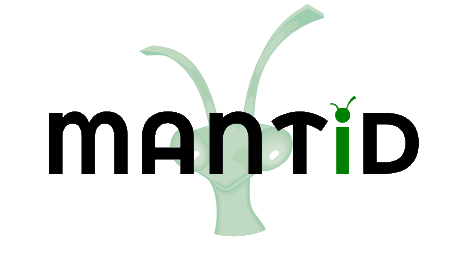\(\renewcommand\AA{\unicode{x212B}}\)
Working With Files¶
Reading/writing files in Python is made quite simple and both are controlled through strings.
Reading¶
To be able to read a file we must first open a “handle” to it through the open command,
file = open('filename.txt', 'r')
where the first argument is the full path to the file and the second argument is one of mode flags:
read -
'r'write -
'w'append -
'a'and binary -
'b'.
In our example we have opened the file in read mode and so only reading can take place. We will not discuss the binary mode flag, for further information please see one of the external references.
Once opened the file can be accessed in a variety of ways. Firstly, the entire file can be read at once into a string using the
read()command,
contents = file.read()
but this is only advised for very small files as it is an inefficient way of processing a file.
Secondly, the
readline()can be used to read a single line up to a new line character (’n’). Note that the newline is left at the end of the string and the returned string is only empty if the end of the file has been reached, e.g.
while True:
line = file.readline()
if line == "":
break
print(line)
file.close()
The final way to read data from a file is to loop in a similar manner to looping over a sequence. This is by far the most efficient and has the cleanest syntax.
for line in file:
print(line)
file.close()
Note that you should always call the
close()command on the file after it has been dealt with to ensure that its resources are freed. This issue can be dealt with through the use of thewithstatement, which encapsulates a set of preparation and cleanup tasks into a single statement. This approach leads to the following code for printing out the contents of a file:
with ('filename.txt', 'r') as file:
for line in file:
print(line)
# file leaves the scope, which initiates cleanup operations (i.e closing the file)
In the above examples the lines that have been read from the file still contain a newline character as the last character on the line. To remove this character use the
rstrip()function with no arguments which strips whitespace characters from the right-hand side of the string
# First we will write a file to read in
import os
with open('MyFile.txt', 'w') as file:
file.write('ID WIDTH THICK HEIGHT\n')
file.write('a 1.0 2.0 3.0 \n')
file.write('b 2.0 3.6 1.2 \n')
# Now read it in
with open('MyFile.txt') as file:
for line in file:
print(line)
#Second try
#Reading agiain, but with rstrip
with open('MyFile.txt') as file:
for line in file:
line = line.rstrip()
print(line)
This should give:
ID WIDTH THICK HEIGHT
a 1.0 2.0 3.0
b 2.0 3.6 1.2
ID WIDTH THICK HEIGHT
a 1.0 2.0 3.0
b 2.0 3.6 1.2
Writing¶
A string is written to a file using the
write()command once a file has been opened in write mode, ‘w’. Note that the user controls the line formatting and using write does not automatically include a new line,
import os
with open('NewFile.txt', 'w') as file:
file.write('1 2 3 4 5 6\n')
file.write('7 8 9 10 11\n')
with open('NewFile.txt', 'r') as file:
print(file.read())
Produces a file with the numbers on 2 separate lines
1 2 3 4 5 6
7 8 9 10 11