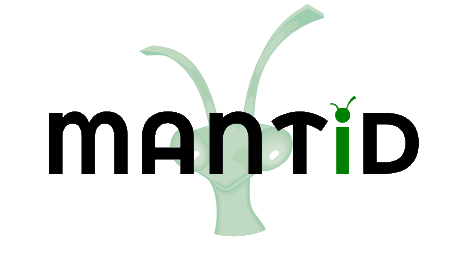\(\renewcommand\AA{\unicode{x212B}}\)
Workspaces in Scripts¶
The Workspaces Toolbox is used to store and manage workspaces within Mantid. Behind the scenes, the Analysis Data Service or ADS is used to control these workspaces.
Below are some examples of how to control workspaces with a script.
Relevant Algorithms¶
Required import:
from mantid.simpleapi import *
Load a Workspace from a file:
ws = Load('EMU00020884.nxs')
ws = CreateWorkspace(DataX=X, DataY=Y, DataE=E, NSpec=4, UnitX="Wavelength")
DeleteWorkspace(ws)
ws1 = CreateSampleWorkspace()
ws2 = CreateSampleWorkspace()
ws3 = CreateSampleWorkspace()
wsGroup = GroupWorkspaces([ws1,ws2,ws3])
# or if you only have the names of the workspaces
wsGroup = GroupWorkspaces(['ws1','ws2','ws3'])
Save a Workspace in a supported ASCII format:
SaveAscii(InputWorkspace=ws,Filename=savefile,Separator="CSV")
Save a Workspace in Nexus format:
SaveNexus(InputWorkspace=ws,Filename=savefile.nxs)
Plot Spectra from a Workspace:
# simple plot of 1 spectrum
plotSpectrum(ws, 0)
# Plot of 3 spectra, and error bars
plotSpectrum(ws, [0,1,2], error_bars=True)
# Waterfall plot from two workspaces, with two spectra from each
plotSpectrum([ws1, ws2], [0,1], waterfall=True)
Above the selected spectra are called by their Workspace Index. Within Workbench, you may wish to call them by their Spectrum Number:
plotSpectrum(ws1,spectrum_nums=[1,2,3],error_bars=True, waterfall=True)
Explanation of the difference between Workspace Index and Spectrum Number
Workspace Management¶
Required import:
from mantid.api import AnalysisDataService as ADS
# to skip this import, use 'mtd' instead of 'ADS'
Access a workspace, loaded in the Workspaces Toolbox, inside a script:
ws = ADS.retrieve('ws')
Access ALL workspaces,loaded in the Workspaces Toolbox, inside a script:
# This will create a python variable matching the workspace name for each loaded workspace
ADS.importAll()
Get a list of currently loaded workspaces:
ws_names = ADS.getObjectNames()
Delete all Workspaces:
ADS.clear()
Top Tip¶
Unsure how to script a certain process?
Run the algorithm you want, maybe by clicking the appropriate button in the Workspaces Toolbox (e.g. Load)
Right-click on the output workspace > Show History
Save a script for this process to File or Clipboard
Useful links¶
Overall Example¶
from mantid.simpleapi import *
from mantid.api import AnalysisDataService as ADS
from mantid.plots._compatability import plotSpectrum #import needed outside Workbench
ws = CreateSampleWorkspace(); print('Create Workspace')
print('Workspace list:',ADS.getObjectNames())
DeleteWorkspace(ws); print('Delete Workspace')
print('Workspace list:',ADS.getObjectNames())
ws1 = CreateSampleWorkspace()
ws2 = CreateSampleWorkspace()
ws3 = CreateSampleWorkspace()
wsGroup = GroupWorkspaces([ws1,ws2,ws3]); print('Create + GroupWorkspaces')
print('Workspace list:',ADS.getObjectNames())
import os
filePath = os.path.expanduser('~/SavedNexusFile.nxs')
SaveNexus(wsGroup,filePath); print('Save Workspaces')
ADS.clear(); print('Clear All Workspaces')
print('Workspace list:',ADS.getObjectNames())
Load(filePath,OutputWorkspace='Saved_wsGroup'); print('Load Data')
data = ADS.retrieve('Saved_wsGroup')
print('Workspace list:',ADS.getObjectNames())
plotSpectrum(ws1,spectrum_nums=[1,2,3],error_bars=True, waterfall=True)
Output:
Create Workspace
Workspace list: ['ws']
Delete Workspace
Workspace list: []
Create + GroupWorkspaces
Workspace list: ['ws1', 'ws2', 'ws3', 'wsGroup']
Save Workspaces
Clear All Workspaces
Workspace list: []
Load Data
Workspace list: ['Saved_wsGroup', 'ws1', 'ws2', 'ws3']
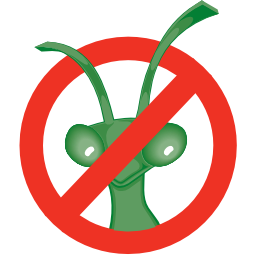
Enable :plots: using DOCS_PLOTDIRECTIVE in CMake¶
Category: Concepts