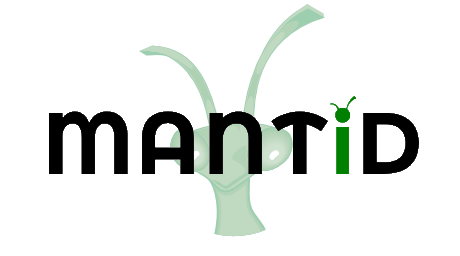\(\renewcommand\AA{\unicode{x212B}}\)
Muon Feature Flags¶
Overview¶
Muon Feature Flags provide advanced users with access to additional features such as raw plots and the model fitting tab.
How to set up¶
To access feature flags you need to make changes to your Mantd.user.properties file. To do this, follow these instructions:
Navigate to the location of the
Mantid.user.propertiesfileFor Windows users - Open the file explorer and navigate to the
MantidInstall\binfolderFor Mac or Linux users - go to
~/.mantid/Mantid.user.properties
Open the
Mantid.user.propertiesfile.At the bottom of the file add the line
muon.GUI=<options>. See section on Options below for more details.Save the file.
Open Mantid - You should now have access to the features you chose in step 4.
If this does not work see the Warning notice below for common ways this can fail.
Options¶
The options are a comma separated list of feature:setting where the feature and settings are defined below:
Feature |
Setting |
What it does |
|---|---|---|
model_analysis |
1 |
Adds the model fitting tab |
model_analysis |
2 |
Adds the model fitting tab and the model data plot pane |
raw_plots |
1 |
Adds the raw plot pane |
Fit_wizard |
1 |
Adds the Fit Script Generator |
The setting is always a number and, setting it to any other value than those above will results in the feature not being added.
One example of how to use this - if you want to have the model fitting tab and plotting pane in addition to the raw plots
you would need to add the following line to Mantid.user.properties file:
muon.GUI = model_analysis:2, raw_plots:1
Warning¶
Setting any of the following for the first time may remove the muon.GUI=<options> line from the properties file.
Default facility
Default instrument
Manage user directories
To avoid this :
Open Mantid and set the default settings (i.e. the list above)
Close Mantid
Edit the
Mantid.user.properties file
Updating the facility, instrument or user directories will not remove the muon.GUI=<options> line. It only seems to occur when setting these options for the first time.
Categories: Interfaces | Muon