Indirect Diffraction¶
Overview¶
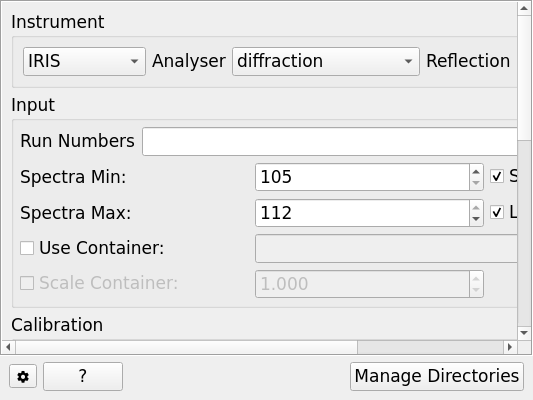
This interface provides a means of reducing raw data into units of dSpacing, and is focused on the instruments of the ISIS Molecular Spectroscopy Group. For this reason, it bears the name “Indirect”, to separate it from any future interface that may be used by other diffraction-based instruments - although the operations are actually elastic.
Options Common to all Instruments¶
- Instrument
Used to select the instrument on which the data being reduced was created on.
- Reflection
Used to select the instrument configuration used during the experiment; either diffonly if the instrument was only being used for diffraction or diffspec if the instrument was being used for diffraction and spectroscopy.
Tip
If you need clarification as to the instrument setup you should use please speak to the instrument scientist who dealt with your experiment.
- Run Numbers
The raw run files that are to be used in the reduction, multiple files can be specified in the same manner as in the Energy Transfer tab on Indirect Data Reduction.
- Use Container
This option allows the subtraction of a run for an empty container run.
- Scale Container
This option allows for an optional scale factor to be applied to the container data before it is subtracted.
- Spectra Min & Spectra Max
Specify the range of spectra to use in the reduction, the default values of this are set based on the instrument and reflection selected. Note that these options will be disabled when using OSIRIS in diffonly mode, in which case the entire spectra range will be used.
- Detector Grouping
Specify the method to be used for grouping the detectors when performing the reduction. The options include ‘All’, ‘File’, ‘Groups’ and ‘Custom’.
- Run
Runs the processing configured on the current tab.
- Plot Spectra
If enabled, it will plot the selected workspace indices in the selected output workspace.
- Open Slice Viewer
If enabled, it will open the slice viewer for the selected output workspace.
- Save Formats
Select a range of save formats to save the reduced data as, in all cases the data is saved in the default save directory. In the case of GSS the data is first converted to time of flight.
OSIRIS diffonly¶
OSIRIS is supported through the OSIRISDiffractionReduction algorithm, and as such has a radically different workflow to IRIS and TOSCA.
The available options are the same, except that a single calibration file and one or more vanadium files must be specified instead of rebinning values. These files are remembered by the interface so they only have to be set once per cycle.
There is also the option to manually set the dRange used in all of the sample runs, note that in this case all sample files must correspond to the same dRange. The dRanges are numbered as per the OSIRIS manual. Otherwise the dRange is determined based on the table provided in the manual.
Note: There must be a corresponding vanadium file with the same dRanges for each of the data files entered, but leaving in a full complement of vanadium files - even if they are not all used - should not be a problem. Further, mixing up the order of files should not be problematic either.
Multiple data files with the same dRanges will be “averaged” together.
IRIS, OSIRIS diffspec, TOSCA & VESUVIO¶
All other instruments are supported through the ISISIndirectDiffractionReduction algorithm and share the same set of options:

- Sum Files
If selected the raw files will be summed after they are loaded and the reduction will treat them as a single run.
- Rebin in D-Spacing
Optionally provide parameters to rebin the data in dSpacing, if no parameters are provided then a rebin will not be done.
- Use Individual Grouping
If selected, each detector will be output on its own spectrum in the reduced file, this can be useful to verify detector positioning on instruments such as VESUVIO.
Categories: Interfaces | Indirect