\(\renewcommand\AA{\unicode{x212B}}\)
This section explains:
Table of Contents
Since the muon data collected at ISIS is pulsed, the analysis of data produced by the equipment must account for this. The concept of tzero and tgood and is what is used to determine the start of a good pulsed data set.
The timing origin, tzero, for the muon response in the sample is when the middle of the muon pulse has reached the sample.
However, the good data region is not obtained until the entire pulse has arrived at the sample, this time is defined as tgood.
The difference between tgood and tzero is tgood offset.
When using the Muon Analysis GUI, tzero and tgood are loaded from the NeXuS file (having been determined by the instrument scientist).
After a detector has recorded a positron count there is a small time interval before it is able to detect another count. It is possible, especially at the high data collection rates now available on the muon instruments, that a positron will arrive within this interval and not be recorded. Statistical analysis can be used to correct for this. A silver sample is used to determine dead time values for each detector, the results of which are made into a dead time data file. The NeXuS format stores this data internally. For further information about the correction of detector deadtime see: Kilcoyne, RAL report RAL-94-080 (1994).
To observe the effect of dead time, follow the instructions below:
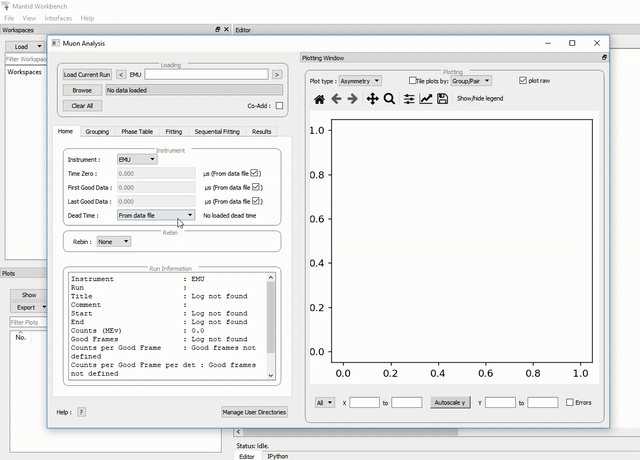
Figure 14: The effect of dead time correction on a data set.
The detector calibration factor, α, used to normalise the asymmetry, can be determined by the use of the Guess Alpha tool on any detector group pairing. By default, using the asymmetry equation shown below, the α value is approximated to be 1. However, the Guess Alpha tool allows for a more accurate determination of the α value for a particular data set.
As an exercise, follow the instructions below to guess an \({\alpha}\) value and observe the resulting changes.
Note that when a data file is loaded using the GUI, the default option for the MuSR spectrometer is to GROUP (or add) all data in detectors 1-32 (a group of detectors referred to as bck) together. Similarly, data in detectors 33-64 (a group called fwd) is summed.
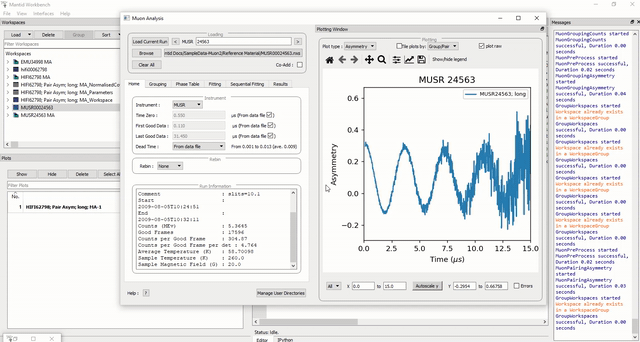
Figure 15: How to use the Guess Alpha tool in the Muon Analysis GUI.
What has happened? (reloading the data file might be needed to observe the changes.)