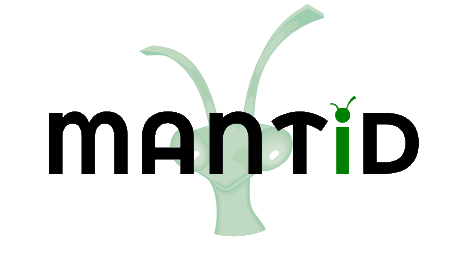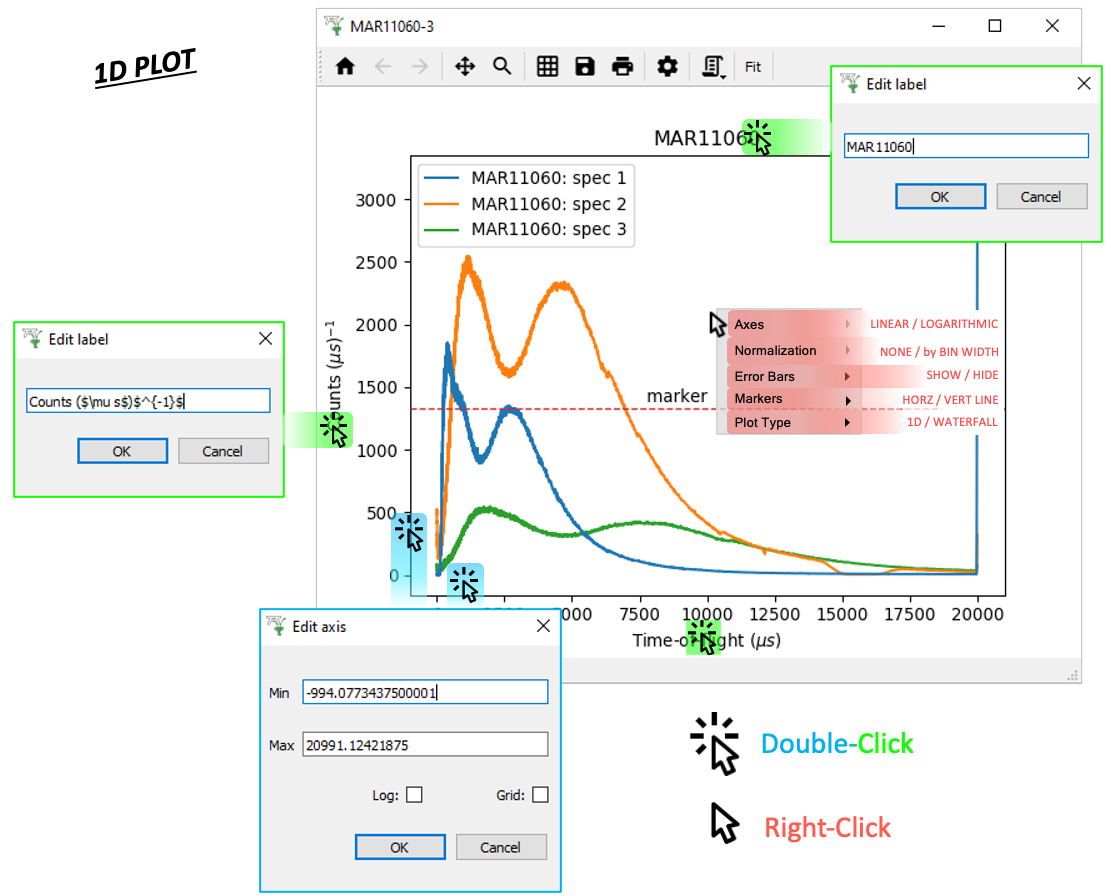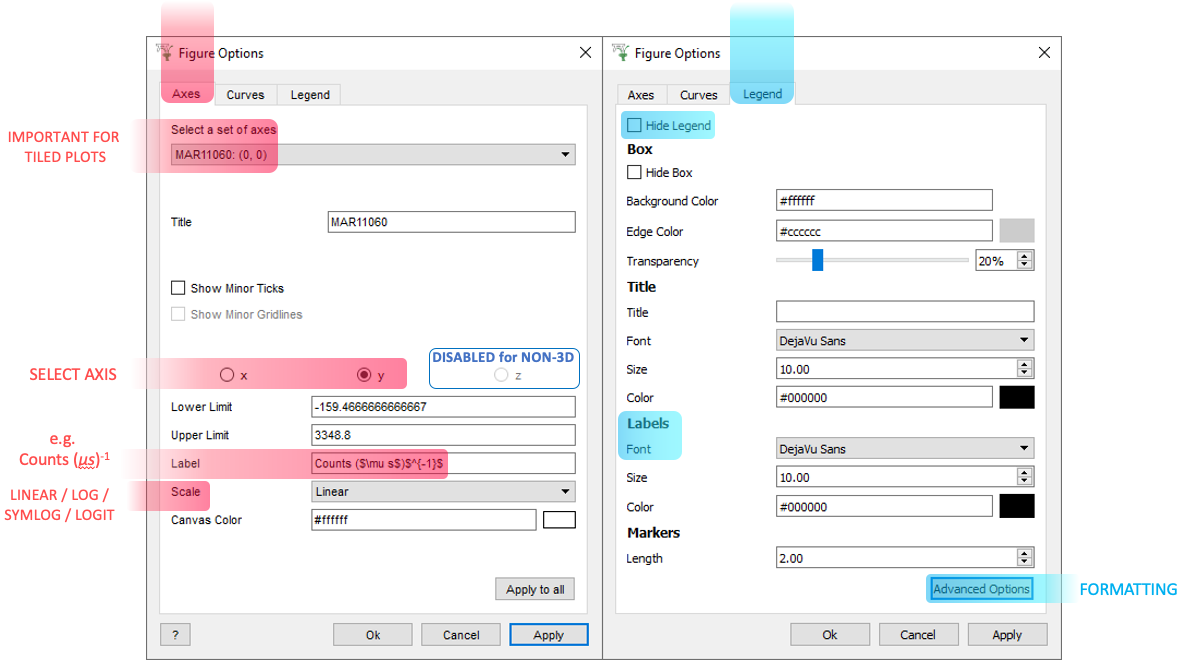\(\renewcommand\AA{\unicode{x212B}}\)
Basic 1D and Tiled Plots¶
Other Plot Types
General Plot Help
Single 1D Plots¶
To create a single 1D plot, right-click on a workspace and select Plot > Spectrum....
Check the Plot Type is set to Individual before choosing which spectra to plot and selecting OK.
Plot Toolbar¶

Scripting¶
Click the generate a script button 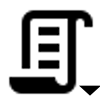 on a 1D Plot:
on a 1D Plot:
# import mantid algorithms, numpy and matplotlib
from mantid.simpleapi import *
import matplotlib.pyplot as plt
import numpy as np
from mantid.api import AnalysisDataService as ADS
MAR11060 = ADS.retrieve('MAR11060') #May replace with Load('MAR11060')
fig, axes = plt.subplots(edgecolor='#ffffff', num='MAR11060-1', subplot_kw={'projection': 'mantid'})
axes.plot(MAR11060, color='#1f77b4', label='MAR11060: spec 1', specNum=1)
axes.plot(MAR11060, color='#ff7f0e', label='MAR11060: spec 2', specNum=2)
axes.plot(MAR11060, color='#2ca02c', label='MAR11060: spec 3', specNum=3)
axes.set_title('MAR11060')
axes.set_xlabel('Time-of-flight ($\mu s$)')
axes.set_ylabel('Counts ($\mu s$)$^{-1}$')
axes.legend().draggable()
plt.show()
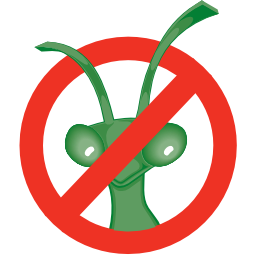
Enable :plots: using DOCS_PLOTDIRECTIVE in CMake¶
For more advice: Formatting Plots with a script
Tiled Plots¶
To create a tiled plot, right-click on a workspace and select Plot > Spectrum....
Check the Plot Type is set to Tiled before choosing which spectra to plot and selecting OK.
Plot Toolbar¶
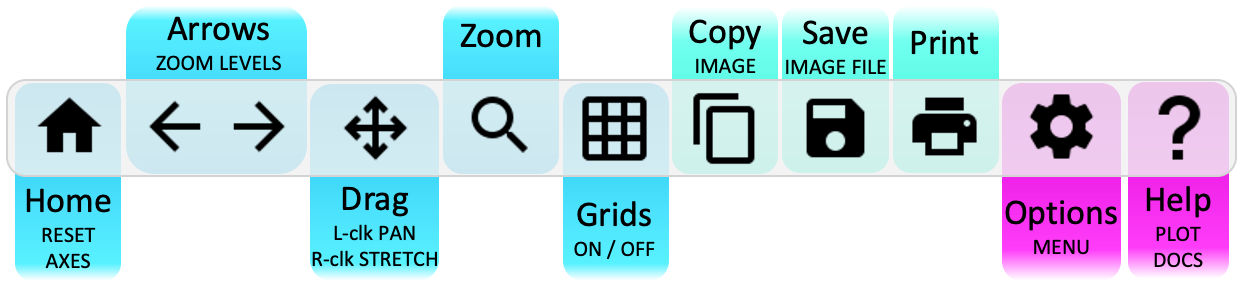
Click Menus¶
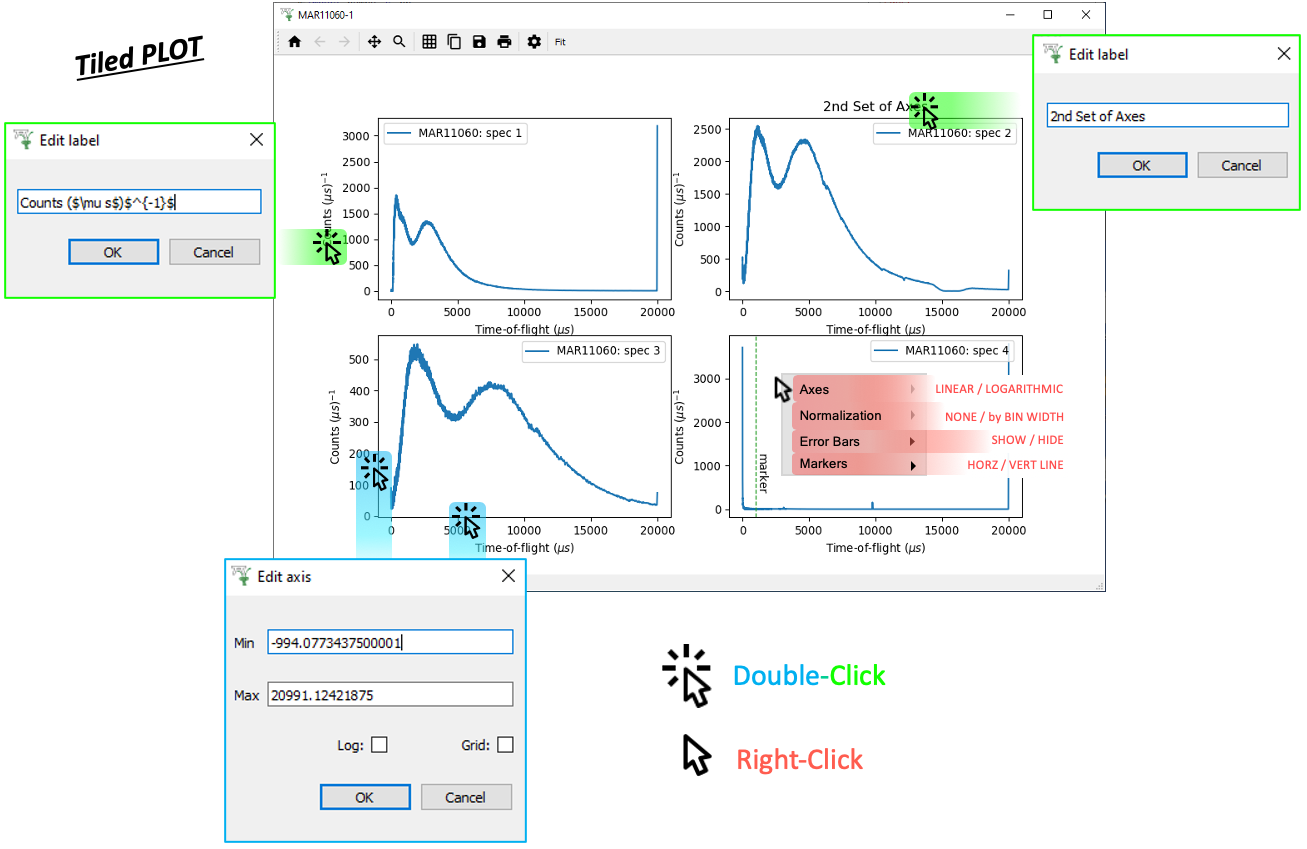
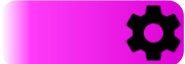 ptions Menu¶
ptions Menu¶
Tiled plots are essentially an array of axes (1D plots) on the same figure. As such, when editing them in the Options Menu, you should take care to select the correct set of axes:
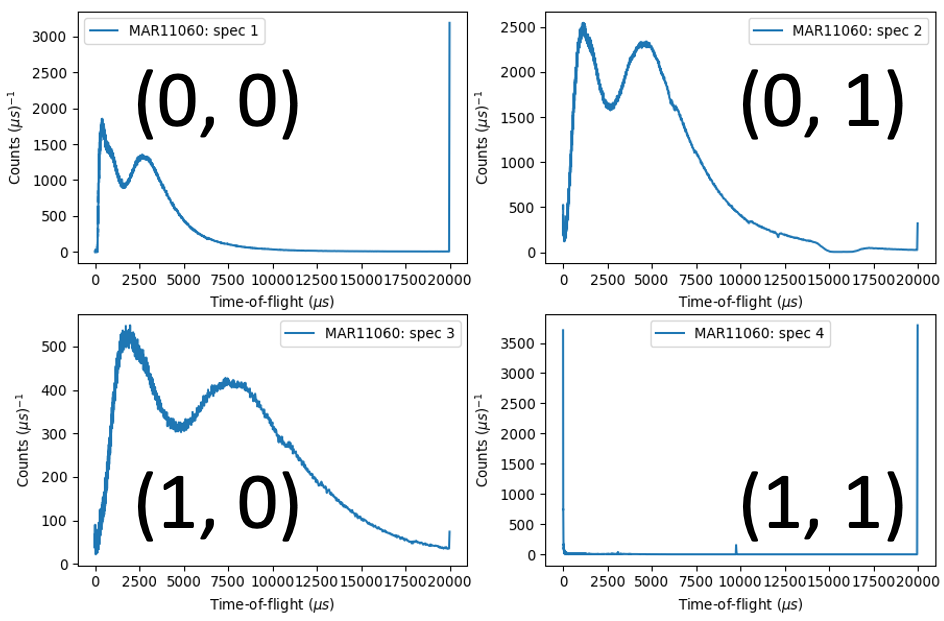
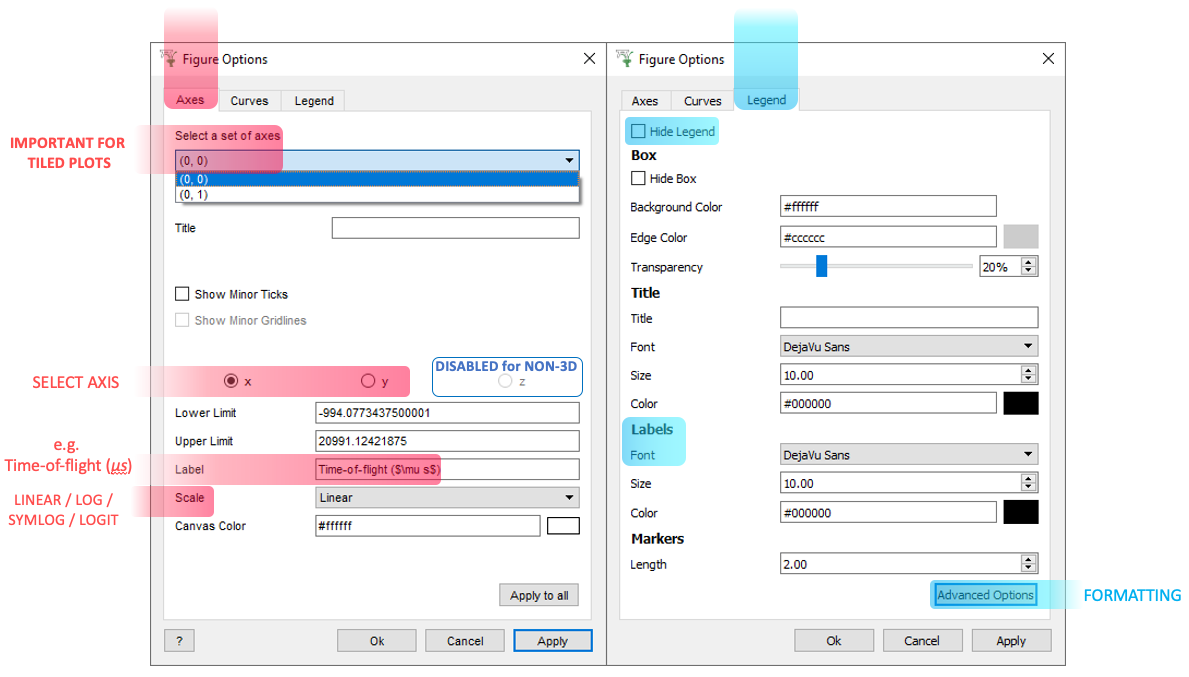
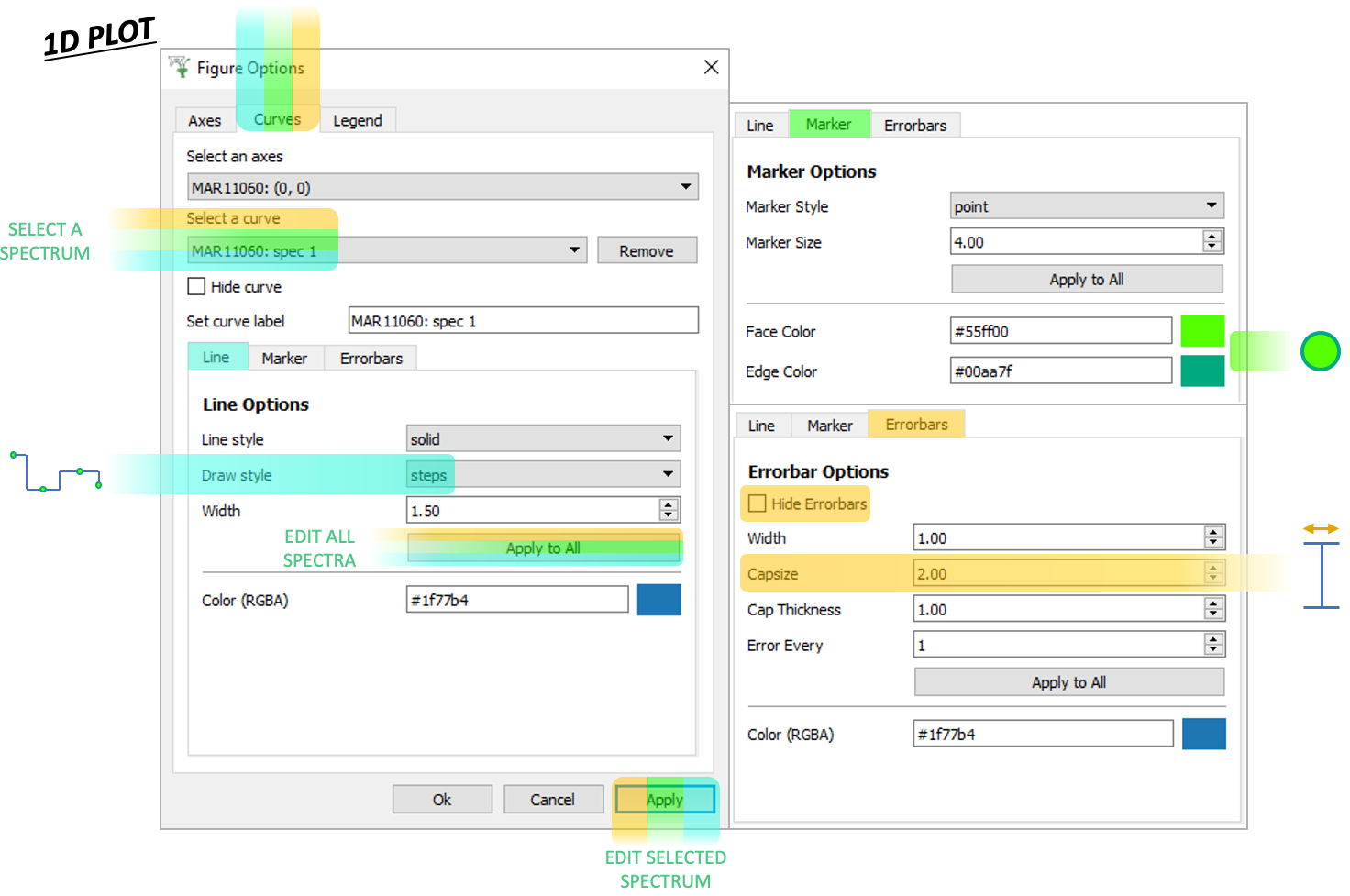
Scripting¶
An example script for a Tiled Plot:
# import mantid algorithms, numpy and matplotlib
from mantid.simpleapi import *
import matplotlib.pyplot as plt
import numpy as np
from mantid.api import AnalysisDataService as ADS
MAR11060 = ADS.retrieve('MAR11060') #May replace with Load('MAR11060')
fig, axes = plt.subplots(edgecolor='#ffffff', ncols=2, nrows=2, num='MAR11060-1', subplot_kw={'projection': 'mantid'})
axes[0][0].plot(MAR11060, color='#1f77b4', label='MAR11060: spec 1', specNum=1)
axes[0][0].set_xlabel('Time-of-flight ($\mu s$)')
axes[0][0].set_ylabel('Counts ($\mu s$)$^{-1}$')
axes[0][0].legend().draggable()
axes[0][1].plot(MAR11060, color='#1f77b4', label='MAR11060: spec 2', specNum=2)
axes[0][1].set_xlabel('Time-of-flight ($\mu s$)')
axes[0][1].set_ylabel('Counts ($\mu s$)$^{-1}$')
axes[0][1].legend().draggable()
axes[1][0].plot(MAR11060, color='#1f77b4', label='MAR11060: spec 3', specNum=3)
axes[1][0].set_xlabel('Time-of-flight ($\mu s$)')
axes[1][0].set_ylabel('Counts ($\mu s$)$^{-1}$')
axes[1][0].legend().draggable()
axes[1][1].plot(MAR11060, color='#1f77b4', label='MAR11060: spec 4', specNum=4)
axes[1][1].set_xlabel('Time-of-flight ($\mu s$)')
axes[1][1].set_ylabel('Counts ($\mu s$)$^{-1}$')
axes[1][1].legend().draggable()
plt.show()
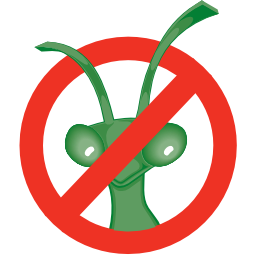
Enable :plots: using DOCS_PLOTDIRECTIVE in CMake¶
For more advice: Formatting Plots with a script
General¶
General Plot Help
Plots Toolbox¶
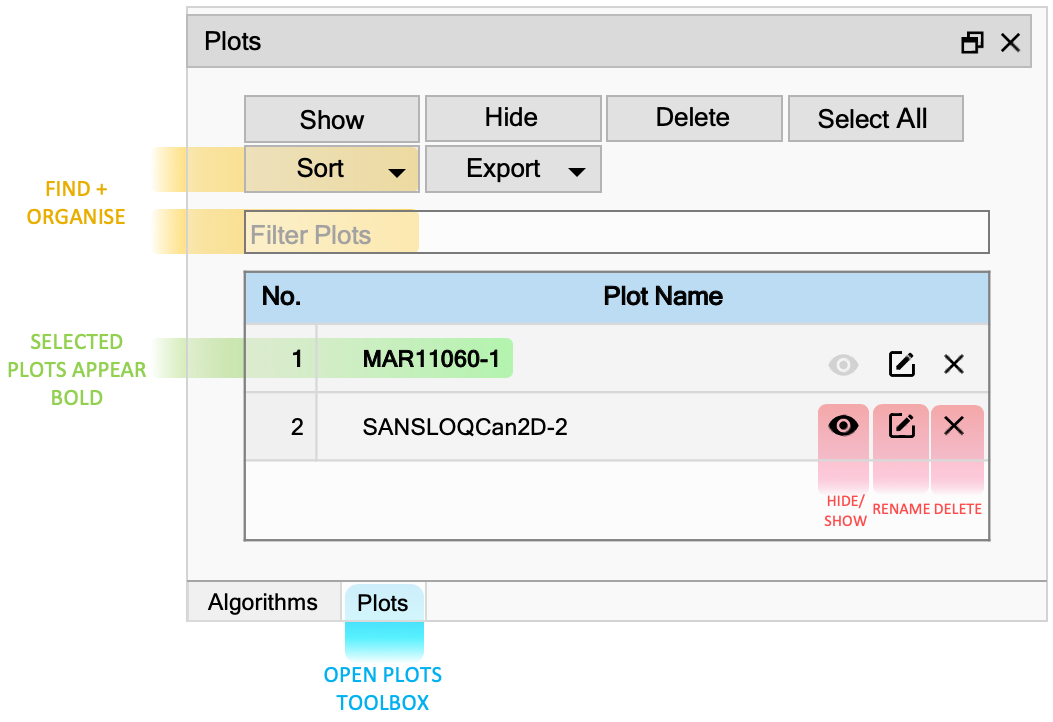
File > Settings¶
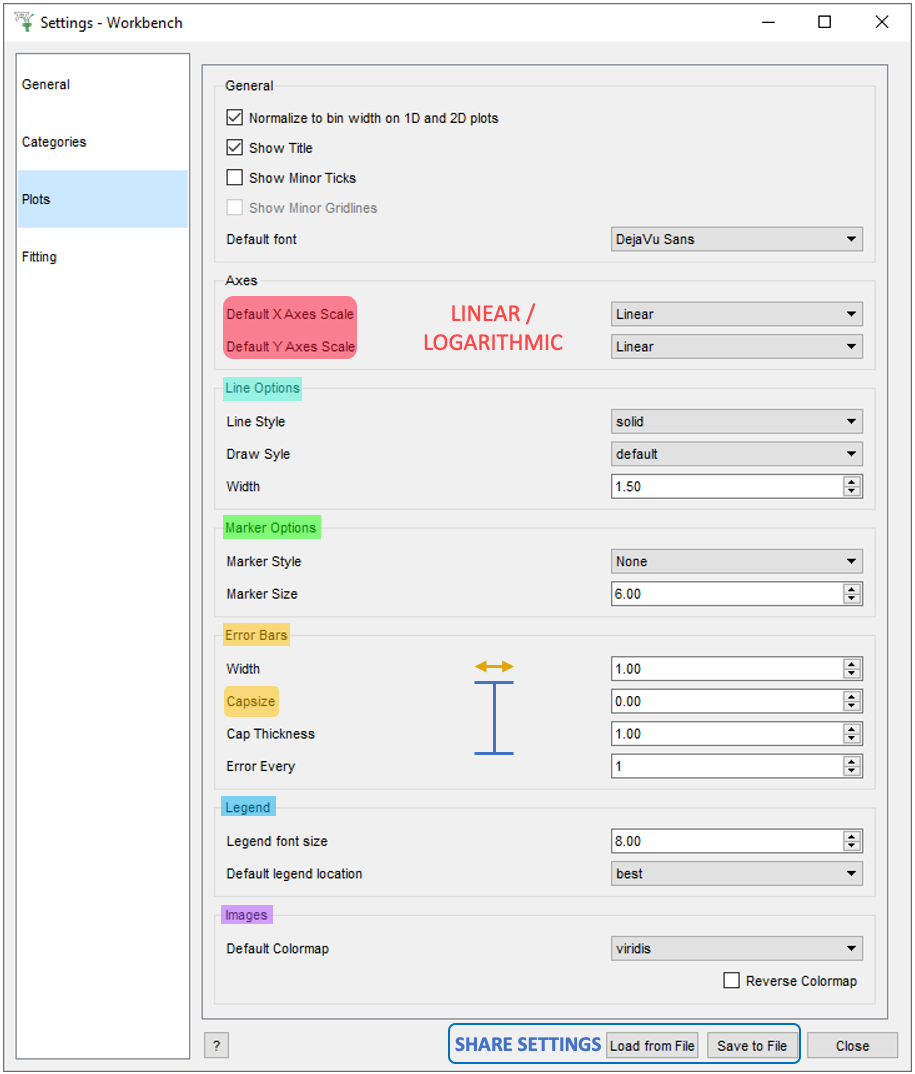
Other Plotting Documentation